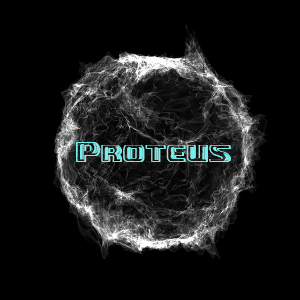
————————————————————————————————————————————————————————————————————————————————————————————————-
This is NOT an advertisement for other sites, just helping a friend and current member here out.
Most of the old timers here remember RON (Return Of Nights) as one of the PREMIUM builders here. You also will recognize HIS post installer. I have used it MANY times in my own builds.
This is his FINAL build using Windows 10 LTSC iot and is supported til 2030. He , like myself, agree that Windows 10/11 are getting out of hand with requirements, as well as not allowing 3rd party apps anymore. They will work until you update, then they are disabled. Microslop in its infinite wisdom had decided that YOU arent allowed to customize your PC anymore, at least using their OS. This may change in the future, and some of you brilliant builders may find a way around it, but for some of us it is just to frustrating.
I have absolutely NO work put into this build other than posting it here. ALL Credit goes to Glenn & the whole team of builders over at LastOS. A group of extremely talented builders concentrating on a single product instead of multiple varieties like we do here. The thread contains a very detailed explanation of the OS as well as who/what/where/when/how and why it is what it is ![]() Im sure he will give some feedback if asked. With that all said, here is the thread as posted on his site.
Im sure he will give some feedback if asked. With that all said, here is the thread as posted on his site.
————————————————————————————————————————————————————————————————————————————————————————————————-

LastOS Ever After Edition is based on Windows 10 x64 & x86 IoT 2021, updated to May 2024,
The reason we chose Windows 10 IoT is because it’ll continue to receive updates in to early 2030’s, so a OS built to not receive new features, built to be more secure than all the other Windows versions as it’s just the base OS it has less attack vectors. This OS shouldn’t ever get CoPilot and other AI stuff that tries to embed itself into Windows 11 and even Windows 10 Pro.
This OS has been modified to not include tasks that run in the background that would tie up your HDD, memory and CPU, things that make the older PC’s and Laptops struggle to where they become almost unusable.
Some of the things I disable are; Defender, Dot.NET 3.5, Search Indexer and a bunch of other things relating to tasks that most home users will not miss. But don’t worry, because on the desktop by default is a folder called “LastOS-Options” , this can re-enable most of these again.
LastOS-Options:
This has all the scripts to turn much of the changes back on again for users who need them.
Microsoft Store is not installed by default, but it is available to install from this folder.
Windows Defender can be re-enabled by running !Enable SmartScreen and System Guard Runtime Monitor ssApp and then using Defender Control from the Start Menu to enable Defender again, the final step, go into your security settings and turn it all back on (This will slow down the system down a lot again, so make sure you really need Defender enabled).
StartIsBack is included by default to make the start menu and explorer customizable.
This release is designed to be put on a 16GB or bigger USB Stick or HDD, it is Easiest to use Rufus, but you can mount the iso and use the built in tools to create a USB installer.
Name: Last10_v8_x64.ISO
Size: 12.6GB
PREINSTALLED APPS/TWEAKS:?
Included inside the windows install by default:
01_SetupS.SendTo.Suite_v24.05.22.0_ssApp.exe
02_Disable.SmartScreen.and.System.Guard.Runtime.Monitor_v6_ssApp.apz
03_Disable.Windows.Search_v2017.05.27_ssApp.apz
7-Zip_v24.06_x64+x86_ssApp.apz
2023.Fonts.Pack_v2023-09-06_ssApp.apz
AIMP_v5.30.2549_x64+x86_ssApp.apz
Apply.Last10.Tweaks_2024.05.23_Win10_ssApp.apz
Atlantis.Word.Processor_v4.3.10.3_ppApp.apz
BurnAware.Pro_v17.8_x64+x86_ppApp.apz
Defender.Control_v2.1_ppApp.apz
Enable_DirectPlay.cmd
Foxit.PDF.Reader_v2024.2.1.25153-Lite_ppApp.apz
Gamers.Runtimes.Lite_v23.04_ssApp.apz
Google.Chrome_v125.0.6422.142_x64+x86_ssApp.apz
IrfanView_v4.67_ssApp.apz
Java.Runtime_v8.0.411_x64+x86_ssApp.apz
K-Lite.Mega.CodeC_v18.3.0_ssApp.apz
Microsoft.Visual.Runtimes.AIO_2024.05.02_x64+x86_ssApp.apz
MS.DirectX.Runtimes_v9.29.1974.1_x64+x86_ssApp.apz
Notepad3_v6.23.203.2_x64+x86_ssApp.exe
One.Click.Firewall_v1.0.0.2_ssApp.apz
Paste.As.File_v5.0.0.5_ppApp.apz
Sanitize_v1.23.5.15_ssApp.apz
SoftMaker.Office.2024_r1214.0518_x64+x86_ppApp.apz
StartAllBack_v3.7.10.4910_Win10_x64_R3_(GlennMod)_ssApp.apz
Sumatra.PDF.Reader_v3.5.2_ppApp.apz
Unlocker_v1.9.2_ppApp.apz
WizFile_v3.10_x64+x86_ppApp.apz
WizTree_v4.19_x64+x86_ppApp.apz
zApply.Minimal.Win.System.Protection.Settings_v2015.09.04_ssApp.apz
zLast11_RegTweaks.exe
zNumlock_On.exe
zTaskManager_Settings.exe
zzRun_00_User_Acct_No_Expiry.cmd
These are the tweaks and tools that are essential for all PC users, with a few small ones duplicated for fall backs. I have included them in the ISO’s Appz, as well so you can install some of them from ssWPI, even on non LastOS PC’s.
I have also made two more apps install post logon (UltraISO and WinRAR) as they don’t integrate into the install.wim properly. These could easily be removed if you don’t want them, but I always install these post install, so makes sense to automate them..
ssWPI Optional Apps/Games:
!Add SavePE to HDD WinRE.wim v2023.10.03
!Add Windows Store to LTSC 2024 v2024.05.26
!Disable SmartScreen and System Guard Runtime Monitor v6
!Disable SuperFetch v1
!Disable Windows Search v2017.05.27
!Enable SmartScreen and System Guard Runtime Monitor v5
!RemoveAppX And Deprovisioned them v7
!Sort As LastOS Menu v1.1
!Sort As Standard Menu v1.1
2023 Fonts Pack v2023-09-06
7-Zip v24.06
Advanced Renamer v3.95 x64
AIMP v5.30.2549
AnyBurn v6.1
Apply Compress Applications on C v2023.04.28
Apply Last10 Tweaks 2024.05.23
Apply LastOS Win Power Settings v2015.09.04
Apply Minimal Win System Protection Settings v2015.09.04
Apply Quick Launch Toolbar (1 Line Version) v2.0
Atlantis Word Processor v4.3.10.3
Attribute Changer v11.20a
BurnAware Pro v17.8
Defender Control v2.1
DirectX Runtimes v9.29.1974.1
Driver Magician Lite v5.57
Foxit PDF Reader (Lite) v2024.2.1.25153
Gamers Runtimes Lite v23.04
Games Launcher v24.5.22.0
Garden Defense
Google Chrome v125.0.6422.142
Insaniquarium
IrfanView v4.67
Java Runtime v8.0.411
K-Lite Mega CodeC v18.3.0
KMS VL ALL AIO (Activate Windows & Office) v50
Luxor 1
MediaInfo Lite v24.04
Microsoft Visual Runtimes AIO 2024.05.02
MS Office 2007 SP3 Portable v12.0.6683.5000
One Click Firewall v1.0.0.2
Partition Wizard Technician v12.8
Paste As File v5.0.0.5
Plants Vs. Zombies Game Of The Year Edition
qBittorrent Enhanced v4.6.4.10_QT5_LT1 x64
R-Studio (Technician) v9.3.191269
Rufus v4.5.2180
Sanitize v1.23.5.15
SetupS SendTo Suite v24.05.22.0
Slingo Supreme
Speccy v1.32.803
StartAllBack v3.7.10.4910 x64
Steam v8.90.88.32
TeraByte Image v3.64
TreeSize Pro v8.6.1.1764 x64
Tri Peaks 1 – Solitaire To Go
Tropix 1
UltraISO v9.7.6.3860
Unlocker v1.9.2
Virtual Villagers 1
Virtual Villagers 2 – The Lost Children
WinRAR v7.01
WizFile v3.10
WizTree v4.19
SCREENSHOTS & FEATURES:?
01-BootMenu.jpg 02-SavePE.jpg 03-WinSetup.jpg
Screenshots
Spoiler












The first screenshot shows how the boot menu allow you to pick x86 or x64 if you use Rufus to make a bootable USB, the alternative is you mount the ISO and the AllMenu.exe has a Create USB OS Install, you can pick to make a standard boot menu like above or pick Ventoy – Ventoy offers the ability to boot any ISO, WIM and other tools from a GUI menu, if your installing older machines I recommend using MBR and don’t enable Secure Boot, but if you mainly want to install new PC’s with UEFI, pick GPT and enable Secure Boot.
The Setup on the plain blue background is a Standard PE that you usually install windows with, but I made a menu you can use to pick your OS or even choose to run WinNTSetup to install windows instead of using Microsoft’s default one.
The SavePE offers the ability to install any of the LastOS’s you include (I will share details on the naming below).
One you have backed up your data, you are always best to start with Partition Wizard, if an older machine and not using UEFI, then the HDD will need to be initialized as MBR, if it’s a new PC (UEFI) then it MUST be UEFI (Especially if your HDD is over 2TB in size as some of it will be unavailable to use otherwise).
The way I have setup LastOS is to have 100GB+ for C:\ System disk to hold windows and some apps, but if you give the D: drive the name Data and some or all of the remaining space, LastOS will detect it and use that for your documents, desktop etc, this means you will be able to backup the C: disk and restore (TeraByte Image) windows whenever you want without losing any of your data and without having to back it up to restore it once you install the OS – it’ll just live happily on D:, even if you install a whole new OS. The LastOS Settings app allows you to change the Docs to D:\ and ppApps/ppGames to D: as well. Just make sure to use LastOS’s Steam from ssWPI or manually move your steam library to D:\ so that you’ll not lose those games too.
I have managed to get rid of The Cave login screen that plagues Windows 10 releases and it even allows you to change the Logon/Lock Screen post install to any picture you want, using the Windows 10 Personalization Settings.
ssWPI is no longer on the LivePE as it’s not recommended to be installing apps as windows first completes, it is actually better to connect to the internet, do some updates so the drivers/updates are applied and then install your apps/tweaks etc.
– In ssWPI is Apply Compress Applications on C ssApp, this will compress the executables and dll resources on your PC making it about 4GB smaller and it actually makes loading files from a old magnetic HDD much faster, the CPU cost for this is very negligible for the gains it gives, so this is perfect for adding speed to old systems without the need to upgrade to a SSD – although that would still be beneficial and the compression is still faster from a SSD than without it, so I always apply this after the first MS update, so more of the system files are compressed.
– There is also !Add Windows Store in ssWPI (and in the LastOS-Options folder on the desktop), ssWPI offers an offline version (slightly older than current one), but if you are in the situation you have no internet available, it gets it installed and ready to update when you first get online. The online one will take about 10 to 15 minutes to download in the background, so once you trigger it to install, you should leave the PC online and don’t reboot until the Notification is given or Store is available in the Apps menu of the Start Menu.
– !Add SavePE to HDD WinRE.wim – this ssWPI item will replace the default Win Recovery Environment with my LastOS SavePE – which still includes the WinRE tools from the Taskbar or start menu if you need them, but with the added benefit of having a Live Operating system for backups/repairs or reimaging a backup.
Start Menu – As shown in the screenshot the start menu is now defaulting to LastOS sorting, it does create a few New User defaults, but if you want to sort these too, you’ll have to use the LastOS-Options from the desktop to re sort the LastOS Menu or revert it back to the Default Windows 10 sorting if you prefer, it is also available from ssWPI or even by running SetupS Control Panel from the start menu (SetupS is pre-installed in LastOS’s).
Context Menu – We have included some essential options in the Context menu, once you get used to having them, you really miss them on non LastOS OS’s.
– Right Clicking a executable file allows you to Block Access to the Internet (or Restore Access) as needed, this save you having to edit hosts files to block websites, it stops you needing to make custom firewall rules and other complicated ways to stop an application from having outside contact.
– Right Clicking a folder or the desktop offers “Paste As File” as an option, you can then give it a name and it’ll paste the clipboard as Text file or even A Picture, just a quick way to make a new file with what’s in the clipboard.
INFORMATION & DETAILS:?
* By default NO password is set, so if you change from the local account to a Microsoft Account, just press enter when asked for a password.
* By default UAC has been disabled, it will self elevate most apps if they need it, but you can also right click and pick “Run As Administrator” as required.
* I managed to get Irfanview to associate with pictures by default again, but you may need to pick “Always Open With” the first time you open each file type after a fresh installation.
Known Limitations:
You can not use x86 PE’s on a UEFI PC, they only work as BIOS boot on older PC’s, if you disable UEFI/Secure Boot you are able to boot to x86 OS’s with UEFI – To fix this you need to extract the \x86BootFiles.7z to the USB or to the ISO, this should allow UEFI on x86 to function (I’ve not tested this though).
You will need to learn how to setup WinNTSetup to install x86 on some PC’s as the x86 Microsoft Setup will fail on some Hardware – I am not sure why. The x64 works perfect, so hopefully this doesn’t affect many users anyway.
Some UEFI machines will not allow Windows 8, 10 or 11 to install without a BIOS update being done first, it is hard to find some older Laptop BIOS’s as many of the companies have changed owners and they closed down support sites for old hardware.
*** Please don’t report bugs and especially don’t leave feedback. After all the years we have asked for it, very few ever have, I don’t want it now, as this release is the Last Windows OS from me, so no more will be available at least until Windows 12… The builder tools will be out soon, so anyone who want to work on updating it or fixing problems can. I am sick of fixing bugs and removing blocks, only to have new and improved bugs and blocks in there place after every update, I hate having a 700MB+ update every month that may or may not fail to even install. If this is what MS wanted, good. I am moving back to Linux as my focus and main OS… I am releasing this OS is so I have a Windows to install for other people and to dual boot to use Adobe products. The team are still about releasing their mods and tips (Which I’ll still support and help with) and my Linux efforts will soon begin. So LastOS and it’s tools aren’t going away (SetupS for life), it’s just my personal mods will stop, at least until Windows 12. Windows 11 Looks great and is rock solid, but the update cycle destroys it once a month, the LTSC that should have been perfect to rectify all this is currently an unstable mess, so here we are.
My advice, move to a Linux Distribution that suits your needs, keeping this release for when you need a Windows installation to dual boot to or to run in a Virtual Machine. I can recommend a few: MX Linux, BigLinux, Regata OS or Mint – at least until you spot a LastOS Linux in the wild again ![]()
* This will be the last Windows 10/11 OS mod I’ll publicly release, the builder will be available once I clean it up and document how to use it.
… It is up to you if this OS is the Happily Ever After you need, or not


%20By%20Phrankie.jpg)



![Windows X-Lite Windows 11 Superlite ‘Atomic 11’ v2.1 [WSA Edition] by FBConan](https://blogger.googleusercontent.com/img/b/R29vZ2xl/AVvXsEiGBEeSMsqw6weRX6TOuBAhhNkSMOpLvv-9zjspkwNDxA9luWQnc2udcq-Lb01C33s6gqSQuYxykplDCs-r1lkmzqLFTF9YFbCMID_uBgsHeHFQhNVLQRks9PDDROGNu7NNTtGSe6oKgRiu4uyYsvwHCXnyXKNVkQ8gnQe-PoeMRgdQCosxVRZltbTUtOU/w640-h516/Windows%20X-Lite%20Windows%2011%20Superlite%20%27Atomic%2011%27%20v2.1%20%5BWSA%20Edition%5D%20by%20FBConan.jpg)

%20Pre-activated.jpg)

%20%27ROG%20ULTIMATE%27%20Slim%20Jan2024%20Pre-Activated.jpg)

%20bY%20Phrankie.webp)
%20Special%20Preactivated.webp)
%20PreActivated.webp)