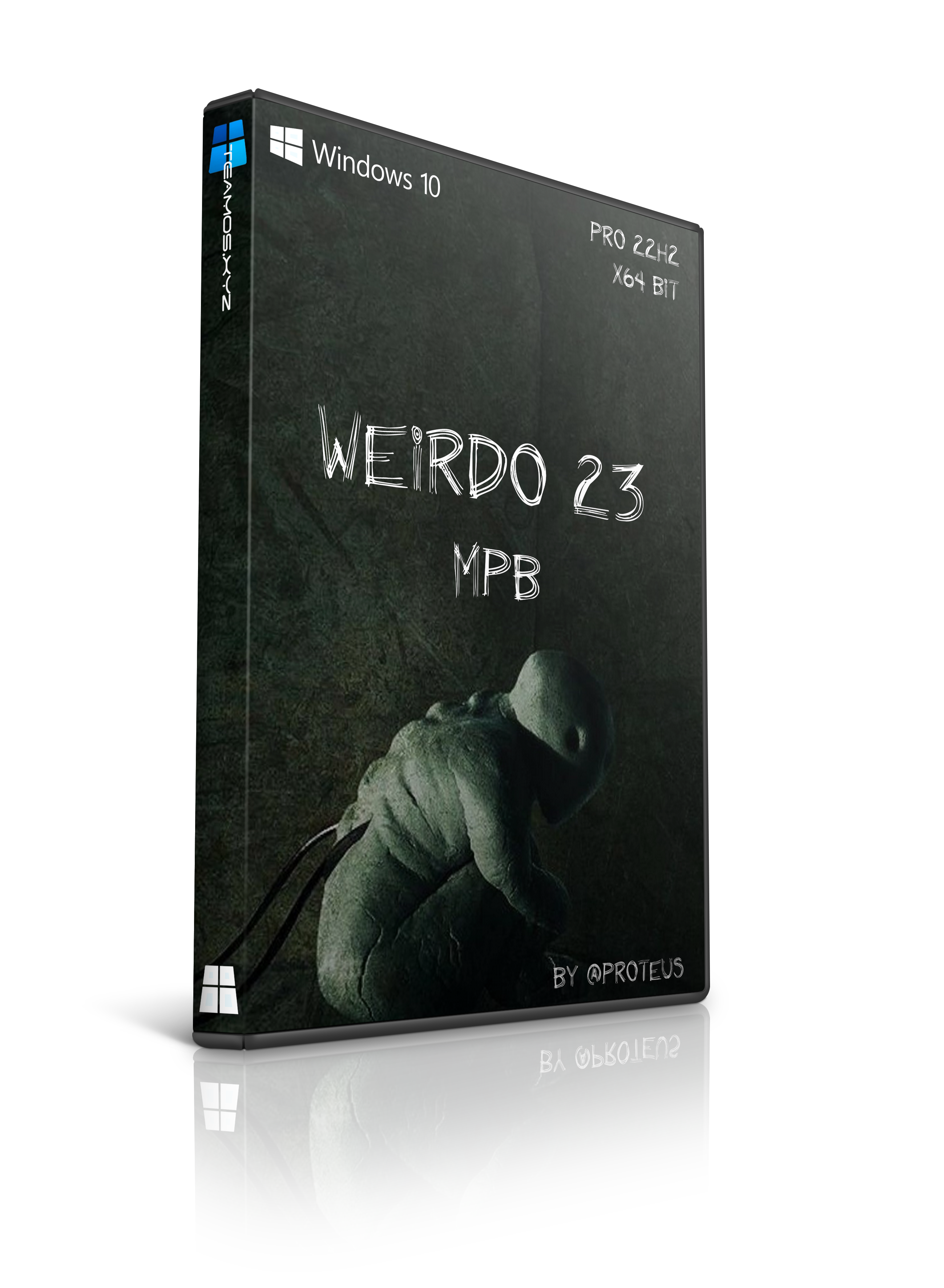
Windows 10 Pro 22H2 Weirdo 23 MPB
“Thank You” to @Mr. Spacely for supplying the Covers for our builds.
This is a MPB (My Personal Build) install of PRO 22H2. MINIMAL support due to MPB.
This one starts with a fully featured LIVE Windows PE boot environment
utilizing AOMEI utilities as well as a Windows Install. Use as a
live Windows, or as a repair disk, or just to Install Windows PRO 22H2 Weirdo.
Installation has never been easier. Just follow the images (posted below) and it shows
exactly where to click and how to click and how to feel after you click lol. This is pretty
much an UNATTENDED setup requiring NOTHING from the user after initial choices (shown).
Install took less than 5 minutes in VirtualBox and 8 minutes on bare metal.
ALL settings are easily changed. This is just a basic setup that is 100% ready to go!
Credentials – Username: TeamOS Password: team
Username and password can easily be changed if wanted by clicking on START button
and typing NETPLWIZ [enter].
Activators WILL cause Defender to mark files as a virus. This is normal and will be until the end of time.
ALL the activators I use are safe and tested, so be assured you too can use them safely.

About
Windows 10 Pro 22H2 19045.2546
Language: English
Size: 7.57gb
System requirements
Processor: 1 gigahertz (GHz) or more.
Disk Space: 20gb for default install, MORE for post install programs.
Graphics adapter: Microsoft DirectX 9 or later graphics device.

Added
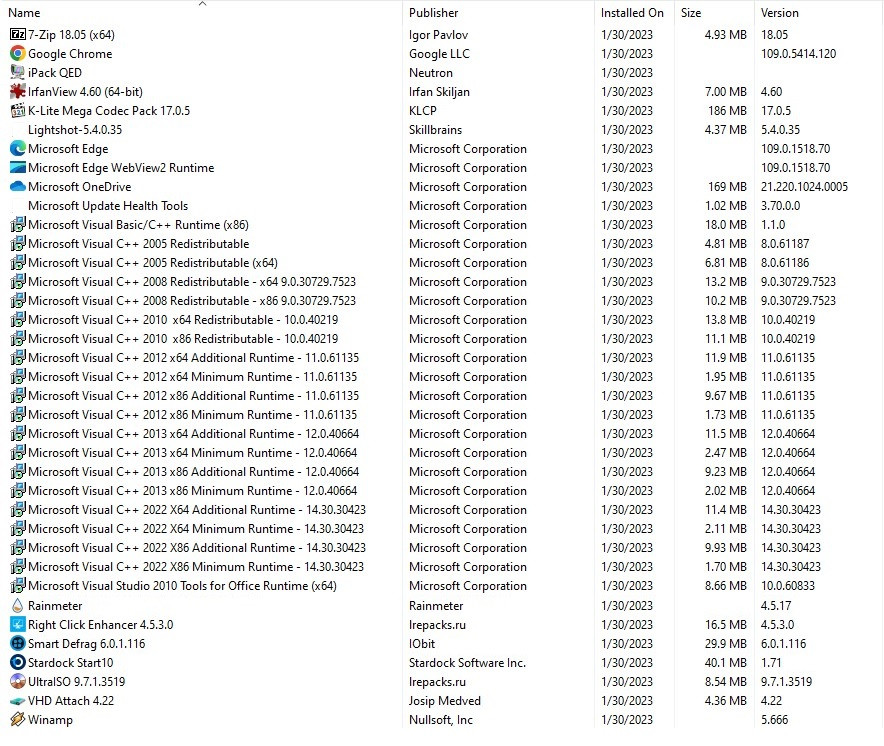

Additional Installs
Rocket Dock
Xwidget
Photoshop Portable
DNS Jumper Portable
Rufus Portable
Windows Memory Cleaner Portable
Wise Care Pro 365 portable
DX9 Updates
200 System Fonts
30 Custom Mouse Cursors
Windows Update Mini Tool

Install Notes
NOTE: This is a MPB build, which means “My Personal Build”
This means it is a captured image of an installed build using
programs I would use in my OWN system. These work great on most
systems, but like any OS, sometimes it just wont work on some systems.
Therefore, support wil be just BASIC support. USE AT OWN RISK
NOTE: Credentials… User: TeamOS Password: team
Set to this for convenience for users. To change, hit START and type
in NETPLWIZ and enter. Change username and password if you wish.
NOTE: Built using Windows 10 PRO 22H2 and updated to 19045.2546
This is a FULL MPB install of Windows with NOTHING removed or disabled. MINIMAL Support
Available, but please utilize GOOGLE or Team OS search first. Thanks for YOUR support ![]()
NOTE: Activated and activators included on desktop just in case. Defender WILL find the Digital
Activator as a THREAT and may QUARANTINE it. Just go into Defender and mark it as safe and RESTORE
it to previous location. You can still always use the KMS38 activator instead. I included both.
NOTE: Updated through January 30, 2023
NOTE: All Rainmeter & Xwidget widgets are movable. I didnt lock them to
screen location. To lock them, right click and lock them to prevent moving.
You can also adjust the size of the widgets to fit screen better.
NOTE: OS cleaned, optimized, and defragged for better performance and space saving.
NOTE: It takes about 10 seconds for the desktop to completely load after install.
Be Patient and give it time. You next bootups are normal speed.
How to add Languages to Windows 10
Tutorials – How To Add Languages to Windows 10
I build all my OS’s in English, and I always get asked HOW do I get another language instead of English? I took the time to build this tutorial to aid in any future questions about the subject. It’s so easy even a redneck from deepwoods Alabama can figure it out 🙂 How to install additional…
www.teamos-hkrg.com

Disclaimer Of Sorts
Spoiler
There has been some discussion as to what my OS’s look like when YOU install them as opposed to the
images I post when displaying the BUILD to you. There are a few discrepencies but I will try to explain
where the changes occur and why, if possible.
The mouse cursor is the 1st customization that shows up when it gets to the part where you choose region and keyboard.
Upon first complete bootup, the start menu and taskbar will be as it is in the photos too. One thing Ive
experienced is that on SOME hardware, instead of the (pictured) desktop image, the machine will default
to a COLOR scheme instead of the image. This is remedied by going into desktop settings and choosing IMAGE
instead of COLOR. The login and logoff screens are achieved by simply picking one from the included pics,
as well as the USER image. The lock screen images are signed protected files that take more time to unlock
(lengthy photoshop process of adding layers to images), so it will ALWAYS (with MY builds) be the default,
even though I show pics with a different image. EVERYTHING is included for YOU (the user) to change as you see fit.
I build using Virtualbox and once completed I do 2 installs to test the ISO. I do the 1st inside Virtualbox to
make sure it will install in it. The 2nd is done on an older Core2 Duo Extreme laptop. So in essence, 1 to test
virtual installs, and 1 to test real hardware installs.
MOST of my builds have MY configuration (when image was built and sysprepped). Windows in infinitely wiley though,
and sometimes it wont hold a setting. The exception to THIS rule is when I do a MPB (my personal build). Those are
done a little differently, BUT, what you see is what you get. Only difference with my MPB builds is they have a
preset user and password (or lack of password to autologin), BUT, everything is exactly as pictured. My early MPB’s
were a little less than desired, but I have since mastered the technique and the past 20 or so have been perfect
in their execution.
As far as the online accounts go, sorry, cant help there since I dont and WONT create a MS account to test it out.
MS takes enough of my personal data to last me a lifetime. If you want one, then the burden is on you ![]()
Last thing. I build ALL my stuff with NOTHING removed so that you have everything that comes with the OS in its entireity.
I figure if YOU want something removed, then YOU can do it yourself. Technically I do remove 2 things, but they
can be added back. Both are removed from the file manager via scripts.
(1) 3D folder removed.
(2) Show Quick Access removed.

Images
Spoiler

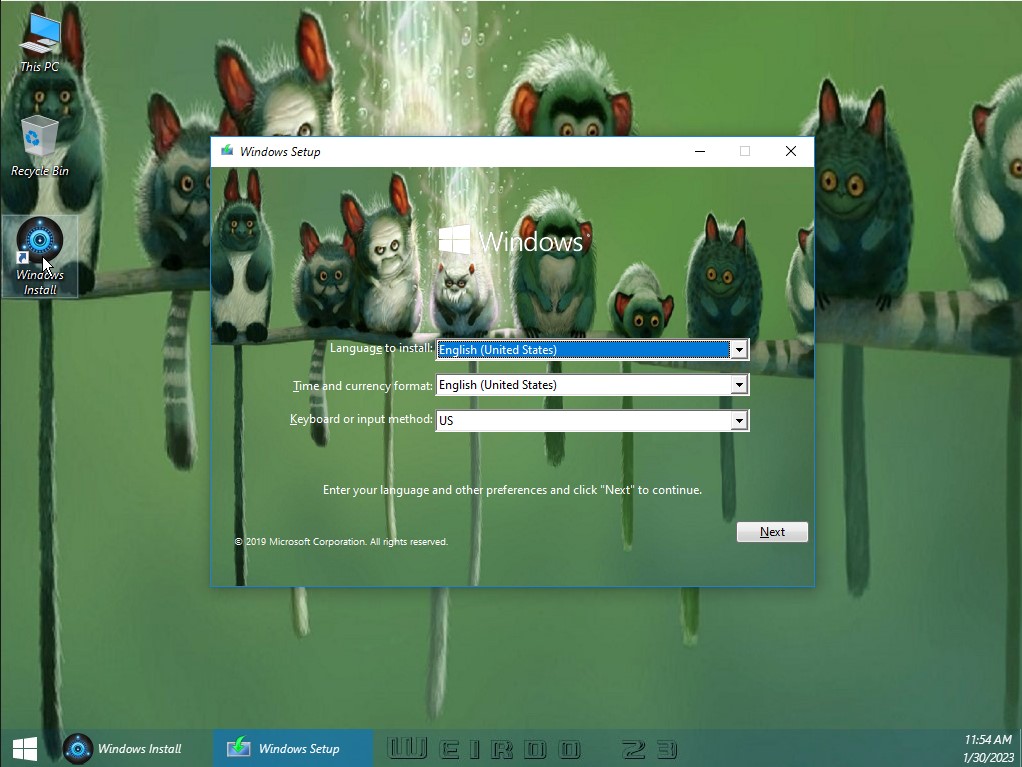
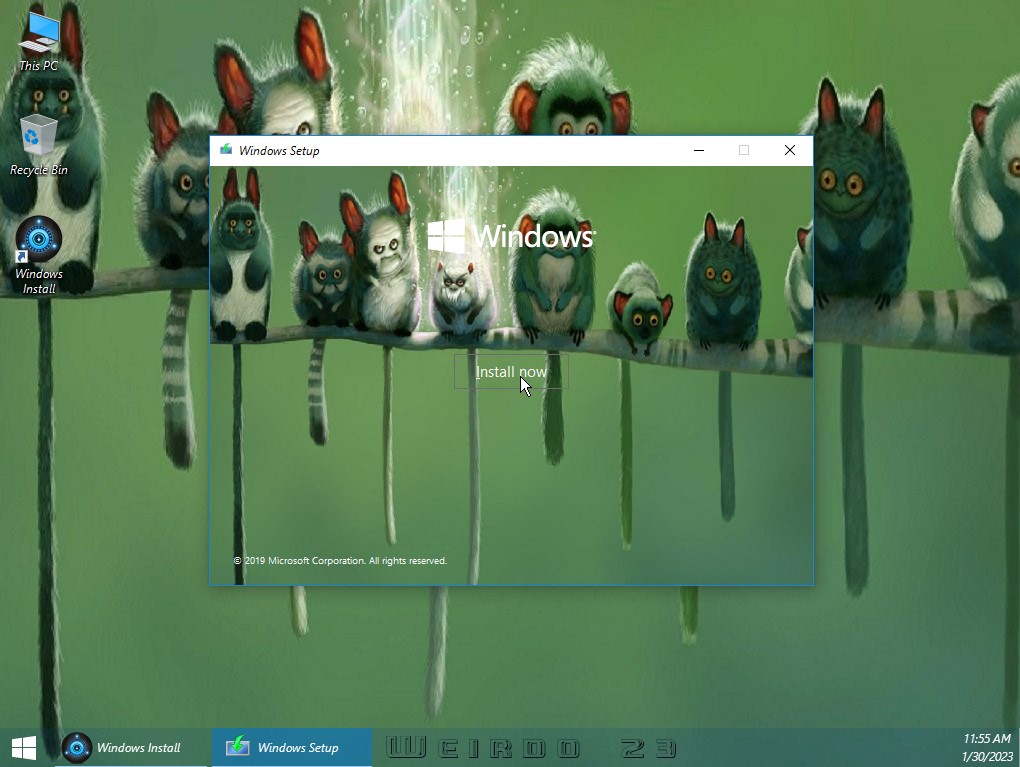
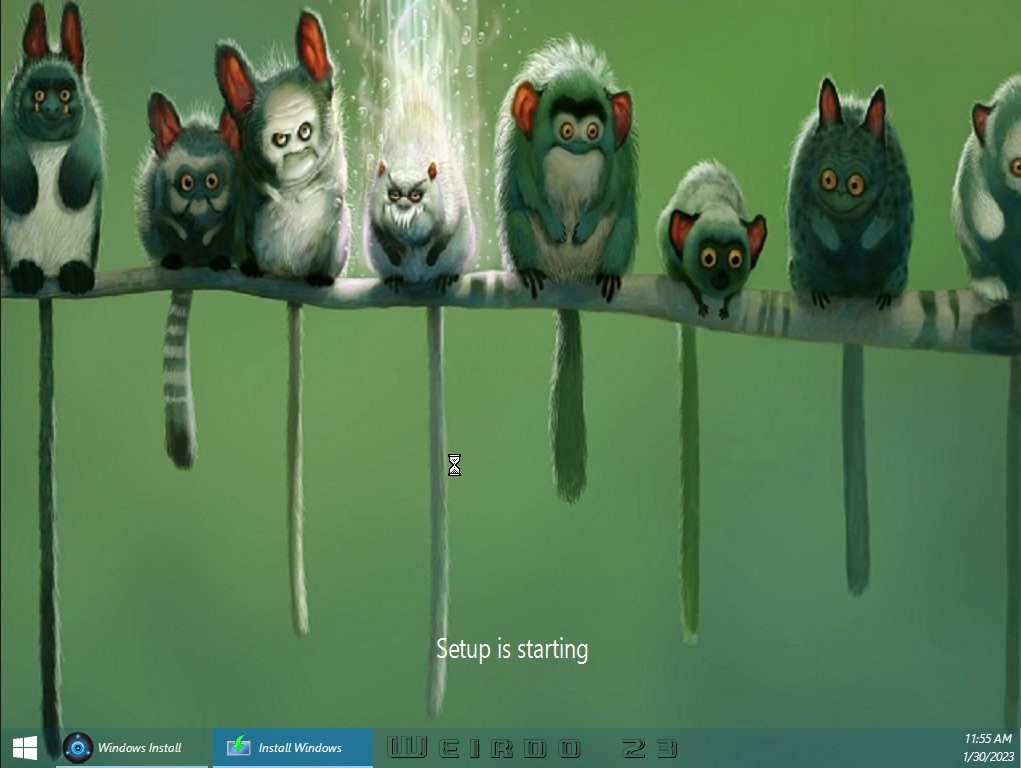
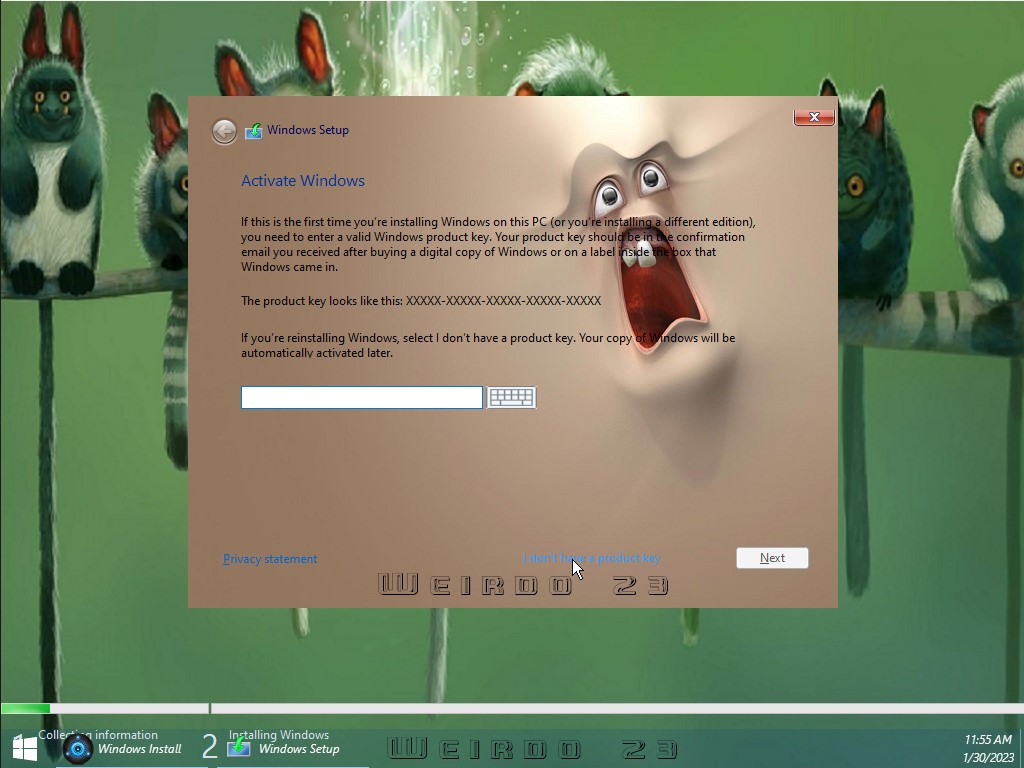
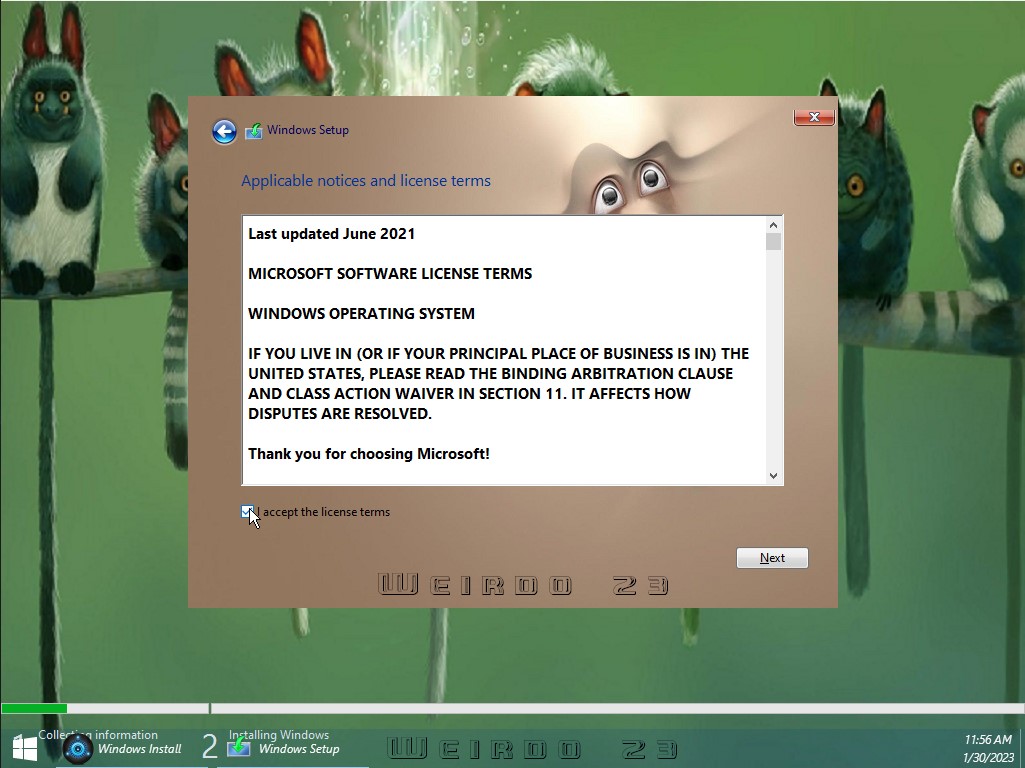
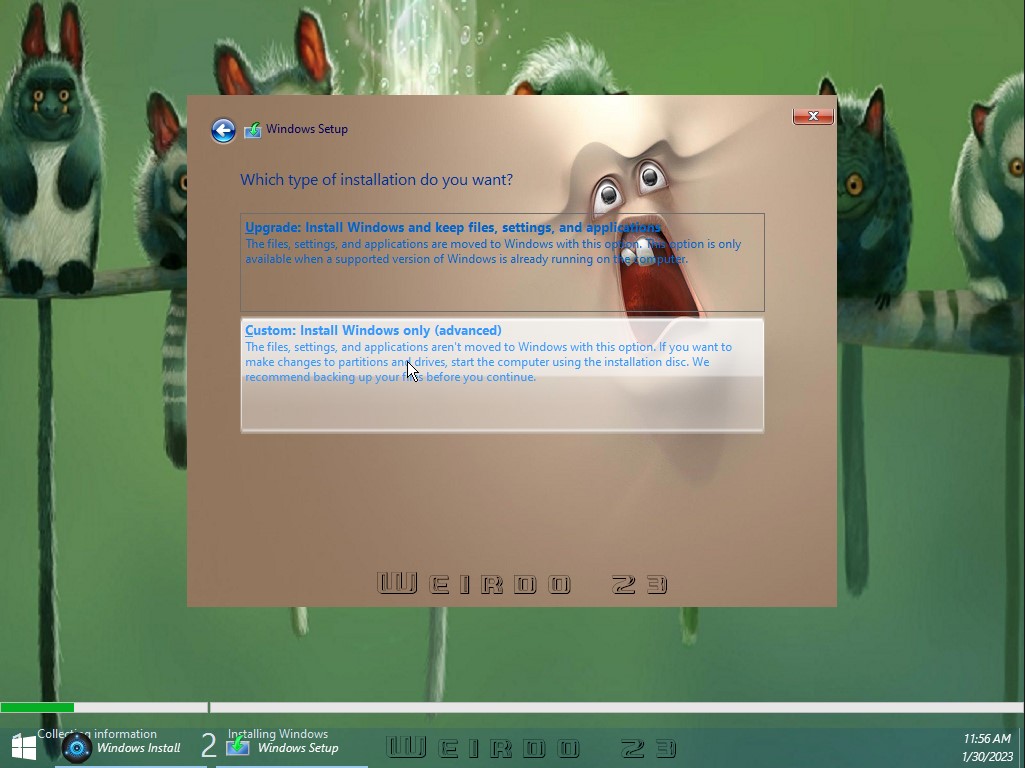
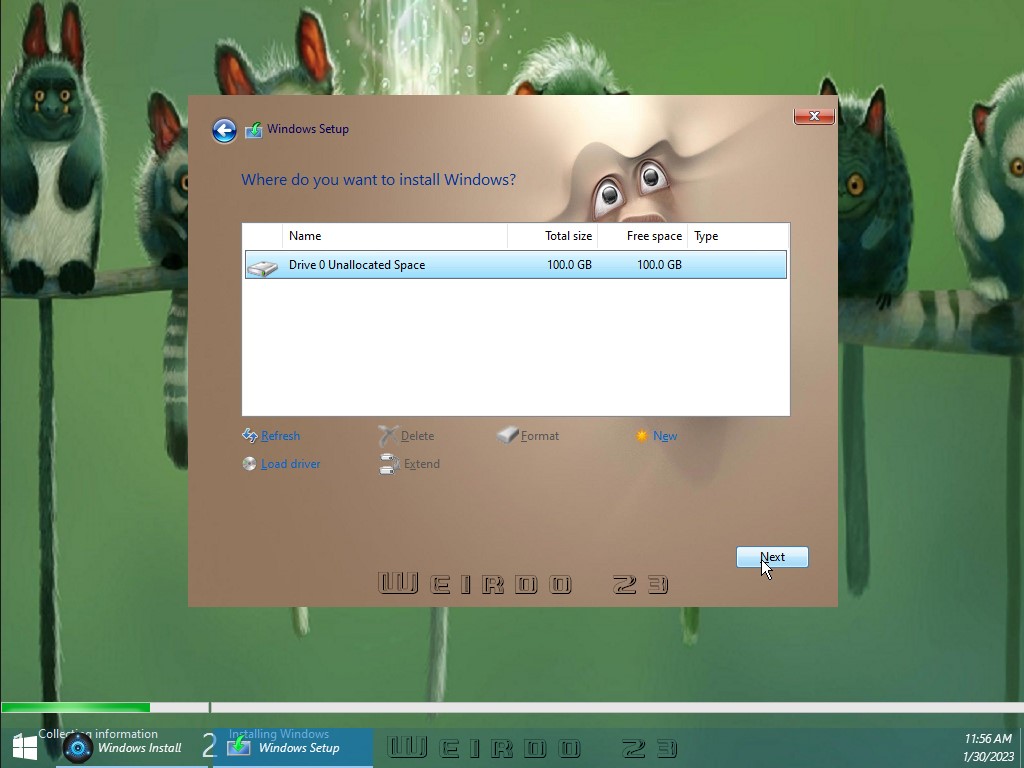
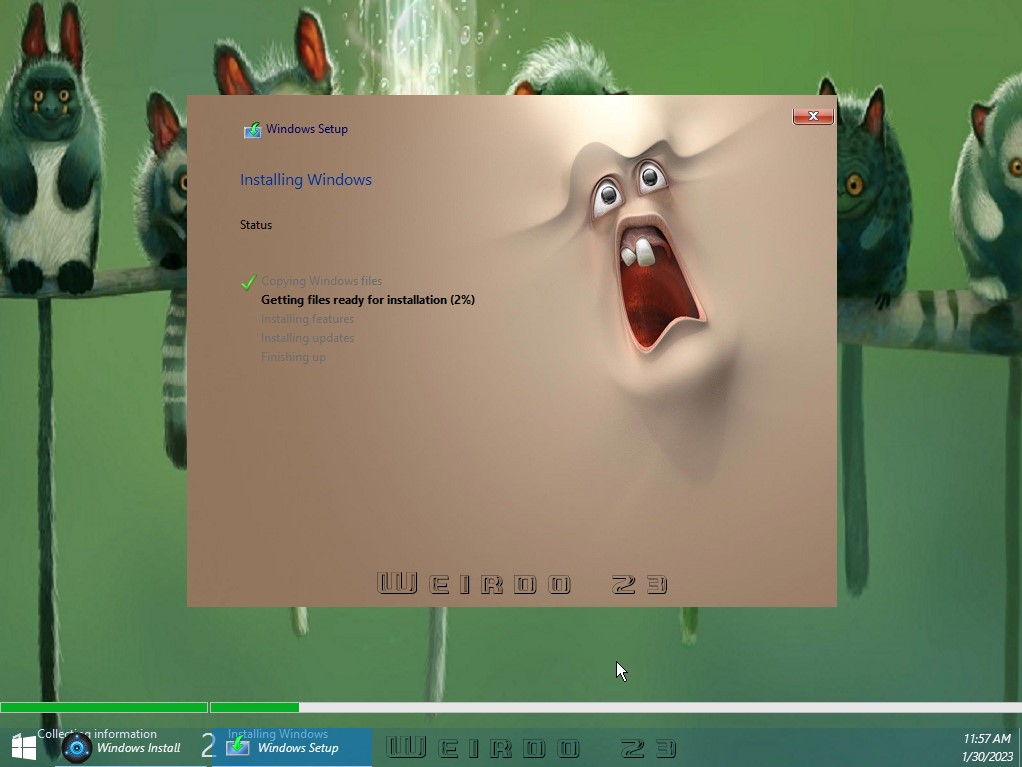
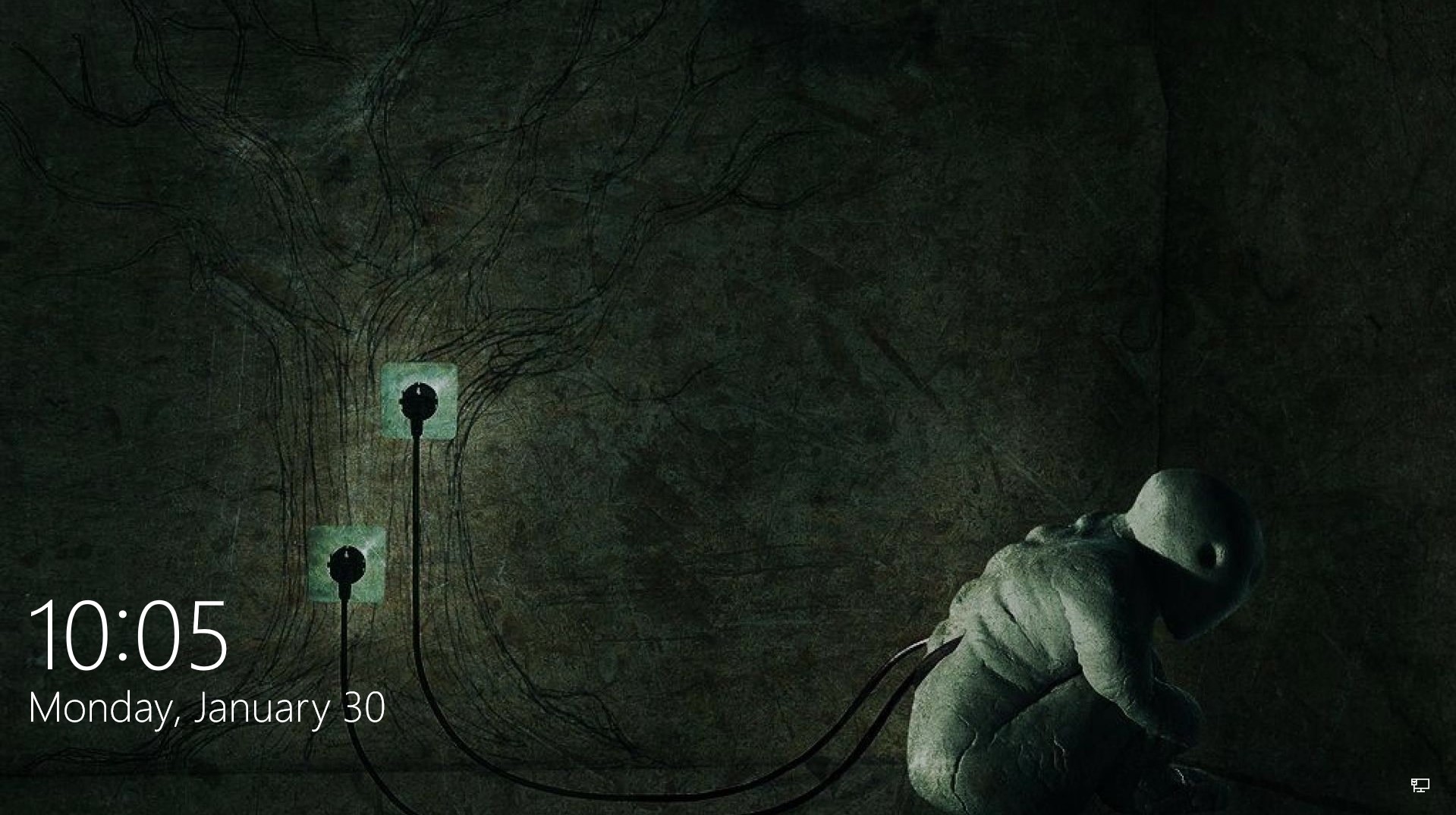
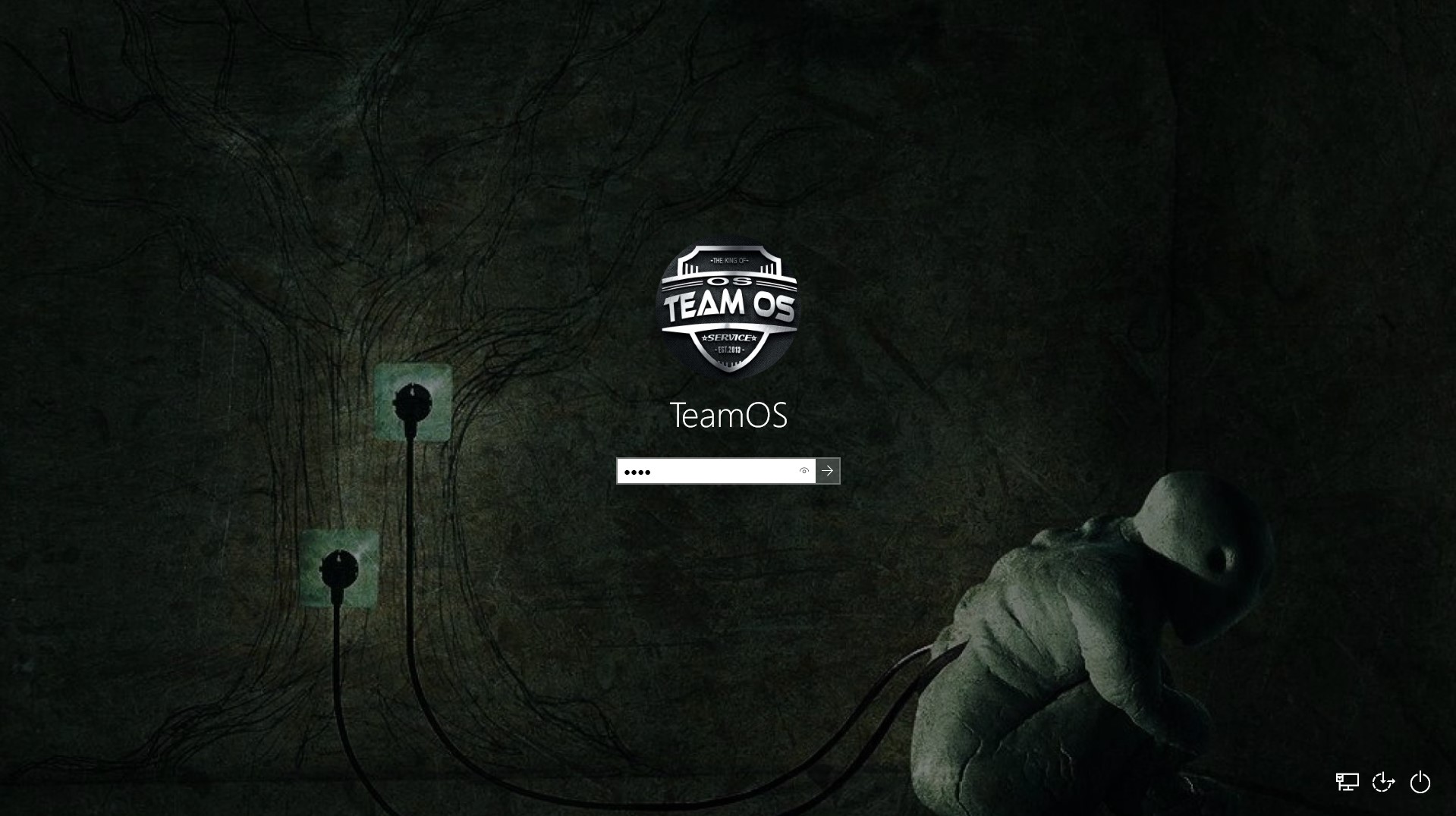

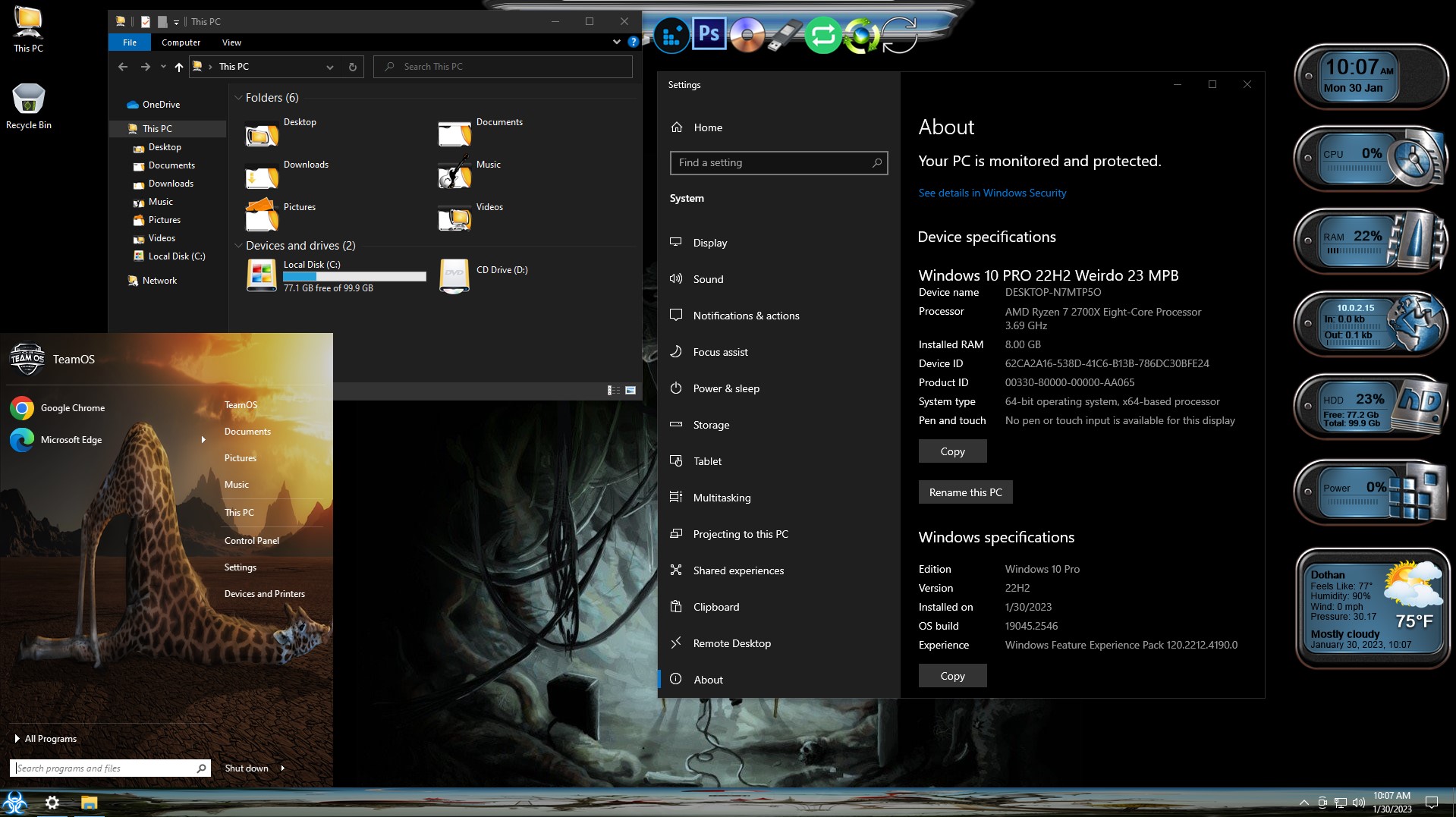
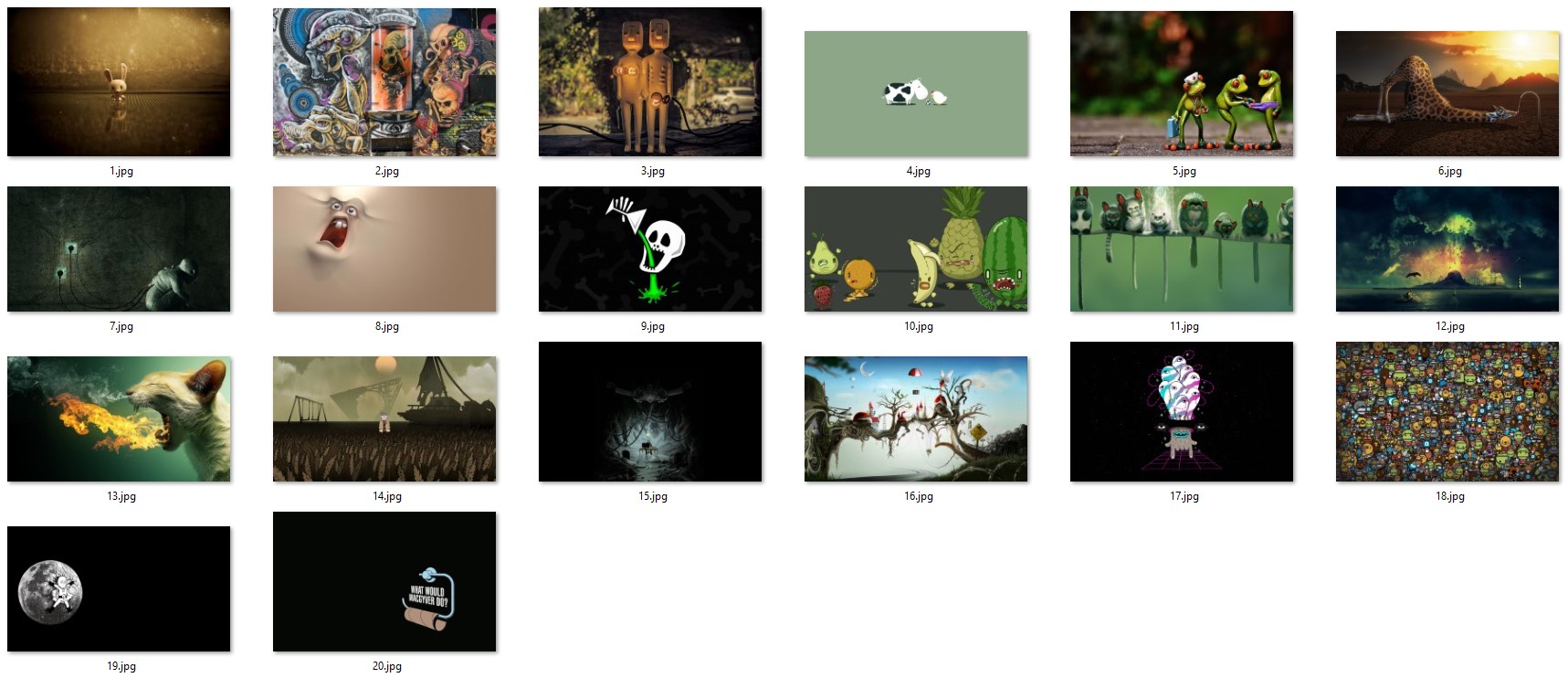

Virus Scan




.jpg)

%20Special%20Preactivated.webp)


![Windows X-Lite Windows 11 Superlite ‘Atomic 11’ v2.1 [WSA Edition] by FBConan](https://blogger.googleusercontent.com/img/b/R29vZ2xl/AVvXsEiGBEeSMsqw6weRX6TOuBAhhNkSMOpLvv-9zjspkwNDxA9luWQnc2udcq-Lb01C33s6gqSQuYxykplDCs-r1lkmzqLFTF9YFbCMID_uBgsHeHFQhNVLQRks9PDDROGNu7NNTtGSe6oKgRiu4uyYsvwHCXnyXKNVkQ8gnQe-PoeMRgdQCosxVRZltbTUtOU/w640-h516/Windows%20X-Lite%20Windows%2011%20Superlite%20%27Atomic%2011%27%20v2.1%20%5BWSA%20Edition%5D%20by%20FBConan.jpg)
%20Pre-activated.jpg)

%20%27ROG%20ULTIMATE%27%20Slim%20Jan2024%20Pre-Activated.jpg)
%20bY%20Phrankie.webp)
%20PreActivated.webp)