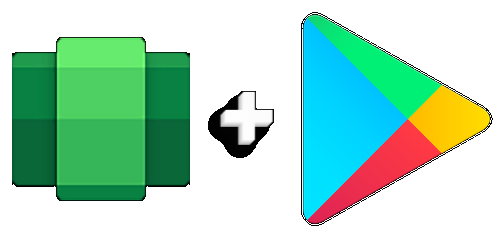
Windows Subsystem for Android
With Google Apps (Play Store)
– version 2204.40000.19.0 –
✪ A modified WSA package, that includes integrated Google Apps.
✪ Easy to install – Automated Installation and Setup Included.
![]() The official version of WSA does not support, or include the Google Play Store.
The official version of WSA does not support, or include the Google Play Store.![]() This is a modified WSA package with Google Apps integrated, including the Play Store.
This is a modified WSA package with Google Apps integrated, including the Play Store.![]() If you have the official WSA App installed, uninstall it before installing this modified WSA package.
If you have the official WSA App installed, uninstall it before installing this modified WSA package.
Updates / Changes / Improvements:
- The Amazon App Store has been Removed Completely
- Better compression used in .zip file repack
- Windows Subsystem for Android updated to Android 12.1
- Advanced networking on by default for newer x64 Windows builds
- Updated Windows Subsystem for Android Settings app: redesigned UX and diagnostics data viewer added
- Simpleperf CPU profiler recording now works with Windows Subsystem for Android
- Windows taskbar now shows which Android apps are using microphone and location
- Improvements to Android app notifications appearing as Windows notifications
- Reduced flicker when apps are restored from minimized state
- Apps are not restarted when devices come out of connected standby on recent Windows builds
- New video hardware decoding (VP8 and VP9)
- Fixes for on-screen keyboard in apps
- Fixes for full screen Android apps and auto-hidden Windows taskbar
- Windows Subsystem for Android updated with Chromium WebView 100
- Added support for Android NetworkLocationProvider in addition to GpsLocationProvider
- Improved general stability, performance, and reliability
App Info:
- A modified WSA package that includes integrated Google Apps (pico variant)
- Easy to Install, one click installation process
Minimum Requirements:
- Windows 11 Operating System Installed
- Requires a Full Featured Windows 11 OS (Not Barebones / Super Lite etc.)
- 8GB RAM, 16GB Recommended
- Quad Core CPU
- SSD
Installation:
- ✪ Unzip the file to a location where it will be kept permanently.
- ✪ Right click on the file ‘install.ps1’ in the unzipped folder, and click ‘run with powershell’
- ✪ If you don’t have Virtual Machine Platform Enabled, Running the script will enable it.
- ✪ Your PC will restart after enabling it, then run the script again to complete WSA Installation.
- ✪ If you already have the official WSA installed, you should uninstall it first.
- ✪ If the script won’t run (powershell closes immediately) please read the bottom of this post to fix it.

– Installation –

– Play Store Sign In –
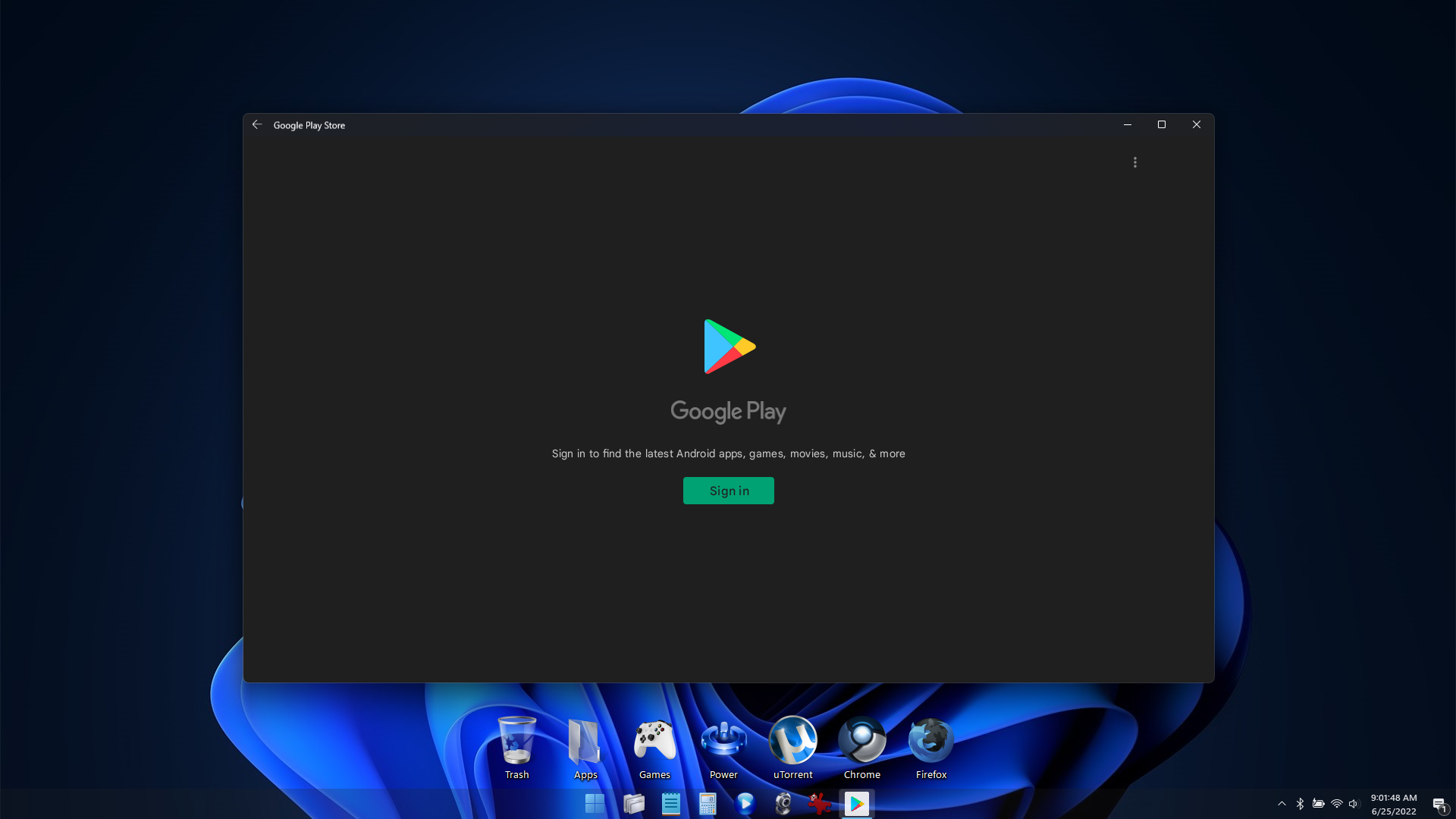
– Play Store After Sign In, WSA Version –
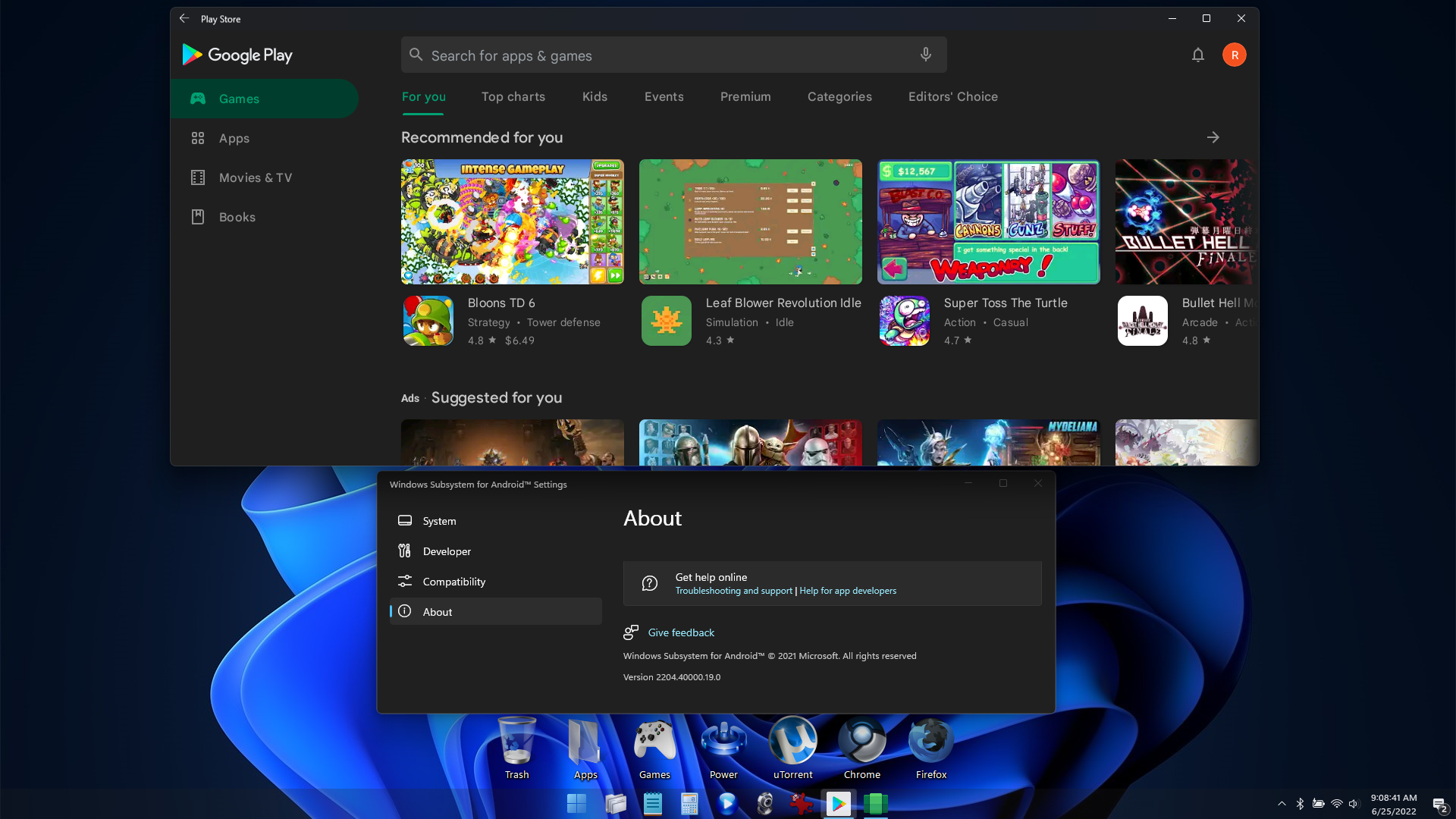
– Android App Running (Installed from Play Store) –
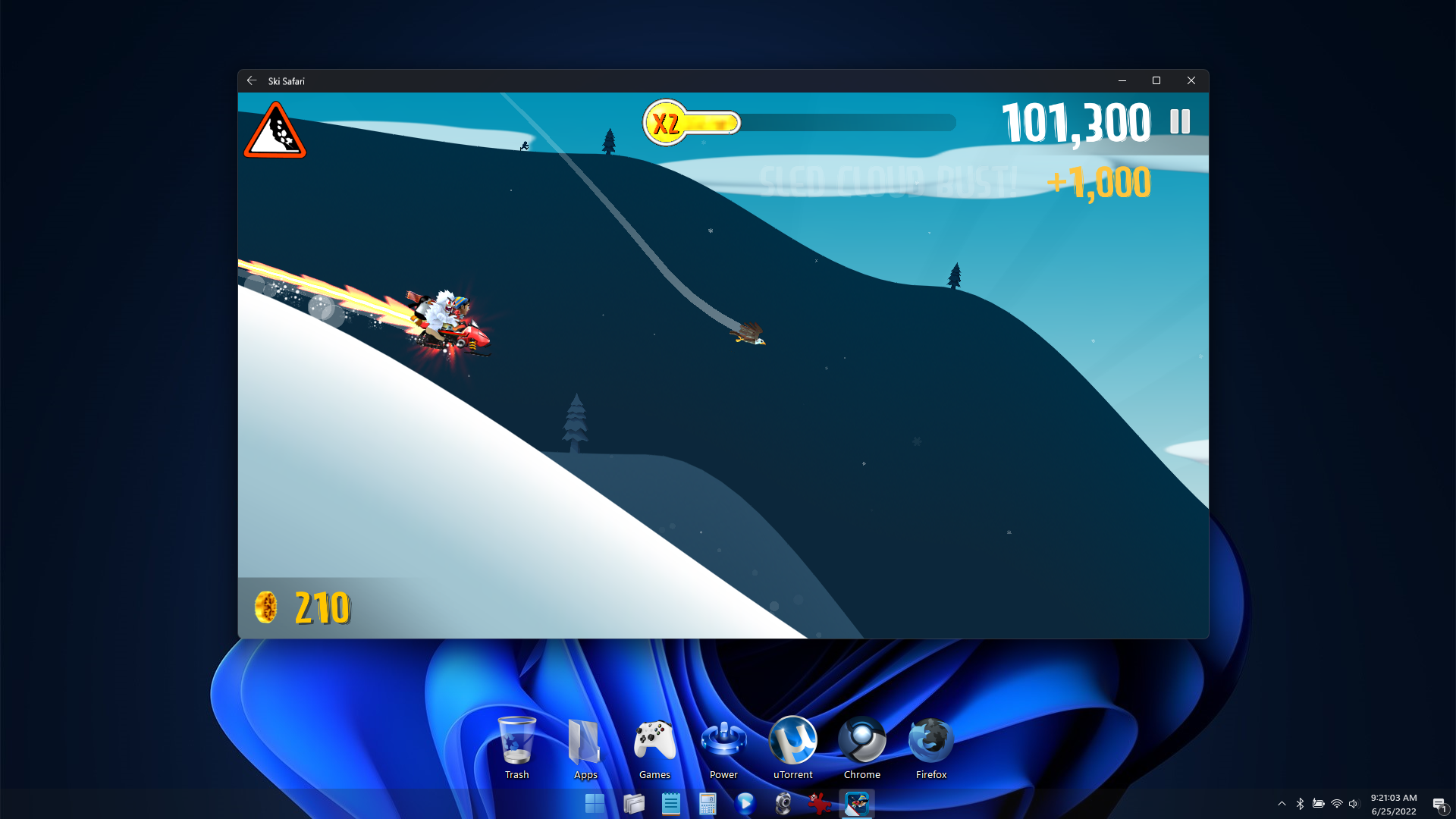
– Android App Running (Installed by Side Loading apk) –

![]() If the installation Script won’t run, chances are you will have to grant permission first, by typing the following in powershell:
If the installation Script won’t run, chances are you will have to grant permission first, by typing the following in powershell:
Set-ExecutionPolicy -ExecutionPolicy RemoteSigned
![]() After that, type Y, and press enter. Then try running the script again.
After that, type Y, and press enter. Then try running the script again.
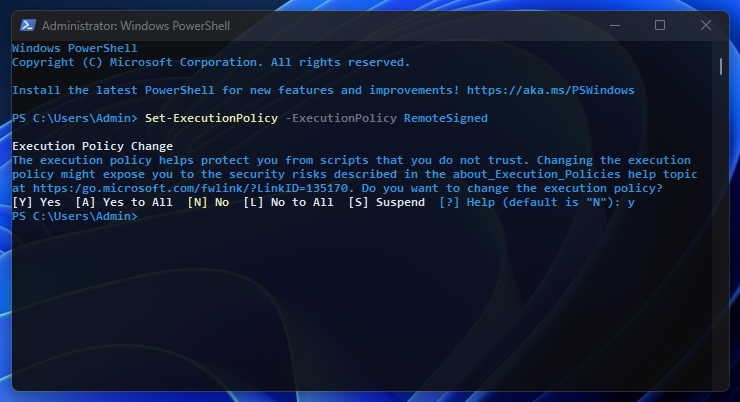
![]() This package works in all my Full Featured Windows 11 Builds (any of my custom lite builds over 2GB ISO size) and may work in other author’s full featured lite builds as well.
This package works in all my Full Featured Windows 11 Builds (any of my custom lite builds over 2GB ISO size) and may work in other author’s full featured lite builds as well.
![]() The Windows 11 Build I used to test this WSA package is:
The Windows 11 Build I used to test this WSA package is:
%20with%20Google%20Apps%20(Play%20Store)%20v2204.40000.19.0+%20Activator.png)




![Windows X-Lite Windows 11 Superlite ‘Atomic 11’ v2.1 [WSA Edition] by FBConan](https://blogger.googleusercontent.com/img/b/R29vZ2xl/AVvXsEiGBEeSMsqw6weRX6TOuBAhhNkSMOpLvv-9zjspkwNDxA9luWQnc2udcq-Lb01C33s6gqSQuYxykplDCs-r1lkmzqLFTF9YFbCMID_uBgsHeHFQhNVLQRks9PDDROGNu7NNTtGSe6oKgRiu4uyYsvwHCXnyXKNVkQ8gnQe-PoeMRgdQCosxVRZltbTUtOU/w640-h516/Windows%20X-Lite%20Windows%2011%20Superlite%20%27Atomic%2011%27%20v2.1%20%5BWSA%20Edition%5D%20by%20FBConan.jpg)

%20Pre-activated.jpg)

%20%27ROG%20ULTIMATE%27%20Slim%20Jan2024%20Pre-Activated.jpg)

%20bY%20Phrankie.webp)
%20Special%20Preactivated.webp)
%20PreActivated.webp)