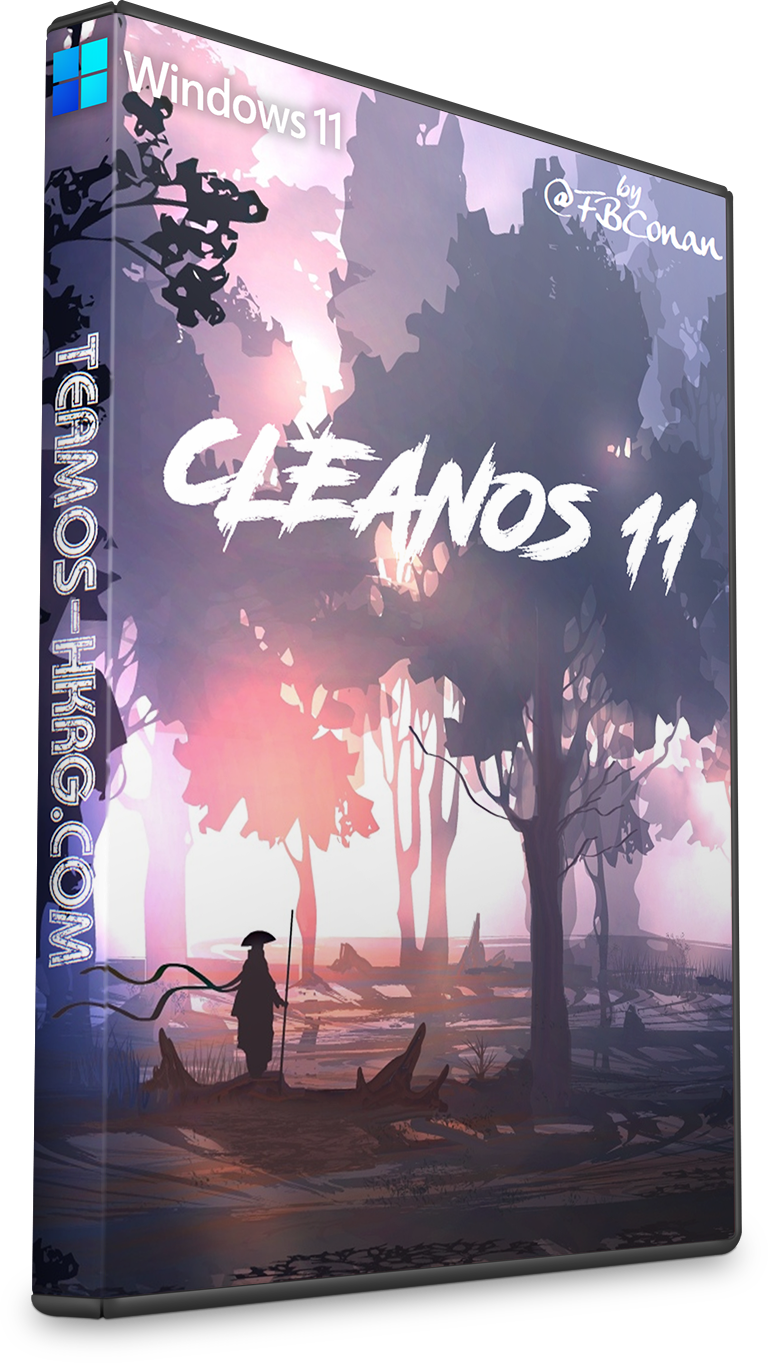
– CleanOS 11 –
Windows 11 Pro 21H2 (22000.282) Compact Lite
No TPM Required
Spoiler: Build Info
Recommended for advanced users
For Clean Install Only
DESCRIPTION:
ISO Size: 1.72 GB
Installed Size: 3.52 GB
Author: @FBConan
Supported Languages: English during install, Additional Languages after
Architecture: 64 Bit
Edition: Pro (21H2)
.NET Framework 3.5: Pre-Installed
DirectPlay: Enabled
MS Store: Included
SMB1: Enabled
SNMP: Enabled
Network Adapter Drivers: Included
________________________________________________________________
MINIMUM SYSTEM REQUIREMENTS:
RAM: 2 GB
Hard Disk Space: 8 GB
________________________________________________________________
INSTALL NOTES:
Create bootable USB with Rufus Tool, burn to DVD, or install in Virtual Machine
_____________________________________________________________
ACTIVATION:
Not pre-activated, Activator included in the 0ptional Folder if needed
_____________________________________________________________
REMOVED:
Defender
Cortana
WinSXS
WinRE
Edge
Backup and Restore
Mixed Reality
Hyper-V
OneDrive
Additional Windows Features
Bitlocker
Some Fonts
Windows Mail
Windows Maps
And more…
________________________________________________________________
DISABLED:
Power Throttling
Ads
Automatic Maintenance
Download Blocking
Timeline
Error Reporting
UAC
Telemetry
Hibernation
PageFile
Windows Firewall
Spoiler: Important Information
This build cannot receive future OS Features and Updates, and is intended to be that way. Because of this, the OS will remain stable, and the size of it will not grow exponentially like full Windows installs tend to, but remain the same.
To all interested members, thank you for your support, but please be aware that this is a light version of Windows. It does not have every feature in it, many things have been removed to allow it to function with greater performance and less system requirements than Full Windows can offer. If it is missing a feature, or service that you think you need, chances are it was removed intentionally, and can’t be brought back. This Windows was designed with most users in mind, which is why it has most essential features and services included. I try to make builds that are highly functional, yet still very light as far as resources and HDD space requirements are concerned. You have been warned. Please don’t ask me to add things, fix things, change things, or enable things. I’m not going to respond, or start giving tutorials, use Google. I sincerely hope you enjoy my builds, I am very passionate about light Windows, and hope they provide a good experience for you. If not, maybe another light version will better suit your needs, or perhaps full Windows is what you require.
______________________________________________________
**SPECIAL NOTES** (PLEASE READ CAREFULLY)
You will need to ENABLE the Windows Update Service if you want to install additional language packs, install apps from the MS Store, Use XBOX Apps, or to let Windows automatically download and install drivers. It is disabled by default, but there is a shortcut to enable it in the start menu (in the ‘tools’ folder).
Some services are disabled by default. If you need them, run ‘services.msc’ and change the startup type of any desired service from disabled, to manual, and apply. (ie. touch keyboard service, biometric service)
*If you have a low amount of physical RAM and apps are crashing, enable a pagefile (Virtual Memory) To fix this issue. It is disabled by default, but easily enabled if needed*
Spoiler: Integrated Software
Theme Patcher
7Zip
Start All Back
Win Aero Tweaker
Everything Search Engine
Firewall Kill / Engage Shortcuts
Print Spooler Kill / Engage Shortcuts
Windows Update Service Kill / Engage Shortcuts
7 Included Games
21 Themes
Spoiler: Optional Software
Activator
TinyWall FireWall
Chrome
Firefox
Edge
Action Center Enabler / Disabler
Spoiler: Missing Fonts
Some Fonts have been removed from this build, if you’re getting Font or text display errors, it’s most likely because the font you need for your specific language support is missing. This mostly applies for some Asian Languages, but you can simply install the missing font(s) that you need for your location, and or language, and it should fix any display errors you are getting. Please click HERE to download additional Fonts.
Spoiler: Installation Issues?
The Windows Setup environment (boot.wim) in my releases is a basic, reduced version that saves hundreds of MB from the original MS boot.wim setup file.
Personally, I’ve never had a failed install, or setup issues on any of my PC’s, ranging from 10 year old laptops, to brand new ones, with HDD, SSD, and NVMe Storage, AMD and Intel CPU’s, and both MBR, and GPT partitioned drives.
If you are having issues, please try the following with any of my custom builds, or any other custom build for that matter that you are having an issue installing on your pc:
For anyone who’s having / had issues installing my builds! Read This!
Use Rufus. Leave default settings if you have GPT Partitioned HDD (UEFI).
Change settings to the following, if MBR partitioned HDD (BIOS):
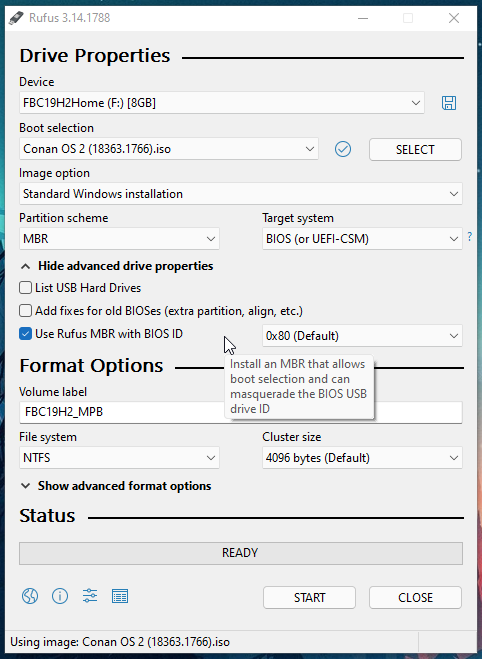
I can confirm, This works on both my MBR, and GPT systems, 10 years old, to brand new.
**Switch USB Ports if getting no driver error**
If that doesn’t work, you can download a stock win 10 iso using MS’s media creation tool, open the iso from MS in poweriso, go into the sources folder, delete the ‘install.esd’ or ‘install.wim’ file. (but still keep the iso open in PowerISO)
Then using 7zip, extract my iso, and put the autounnated.xml file from my root folder, into the root folder of the iso you have open in PowerISO, and the install.esd file that’s in my sources folder, into the sources folder of PowerISO, then save as new iso. Try writing that to a USB. Should fix your issues.

You can drag files from File Explorer to PowerISO to copy over.
I also highly recommend that you copy the $OEM$ folder located in my iso’s ‘sources’ folder, to the PowerISO’s ‘sources’ folder before saving the new ISO, to transfer over any optional software included in my builds (ie, Web Browsers, activators etc.)
Spoiler: Language Pack Issues?
If you’re having issues installing additional language packs, please follow this guide exactly, this method works flawlessly for me in my testing.
Step 1
Turn On Metered Connection.
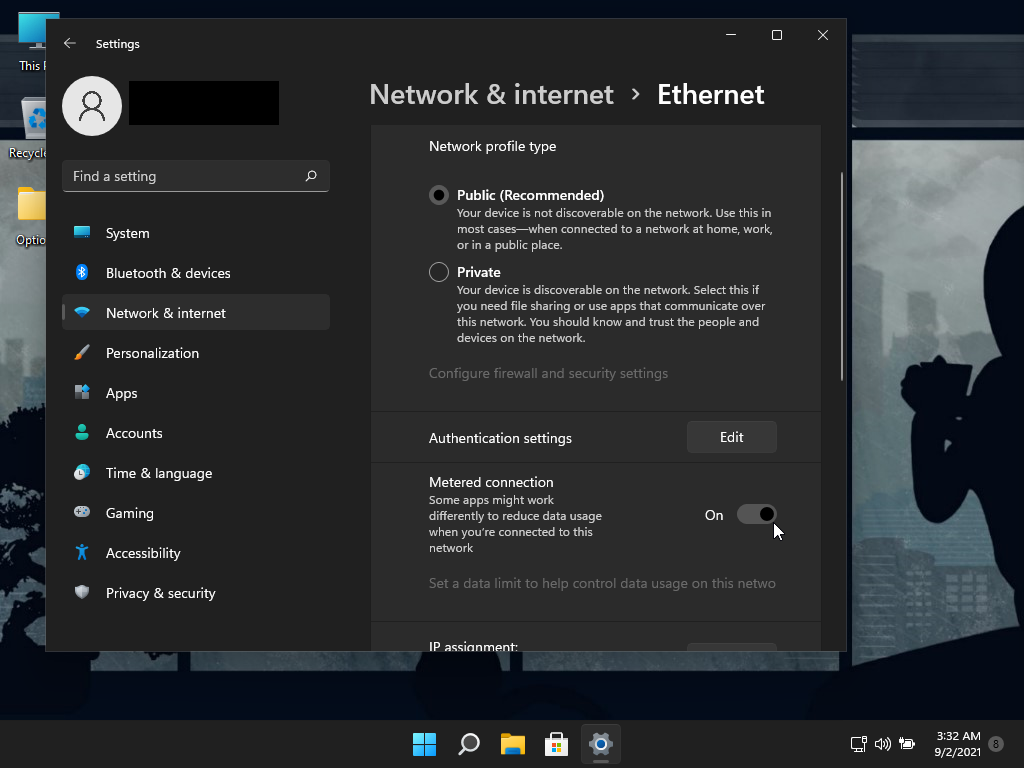
Step 2
Select an additional language to install
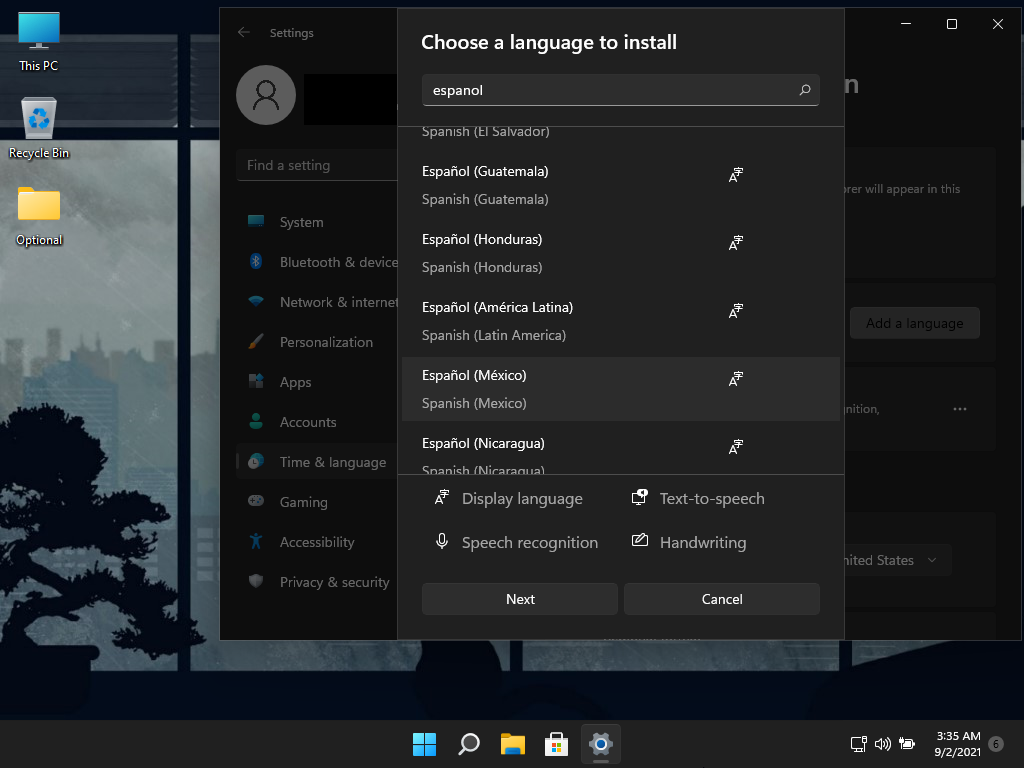
Step 3 (IMPORTANT)
DO NOT check the box ‘Set as my Winodws display langauge’, and click Install
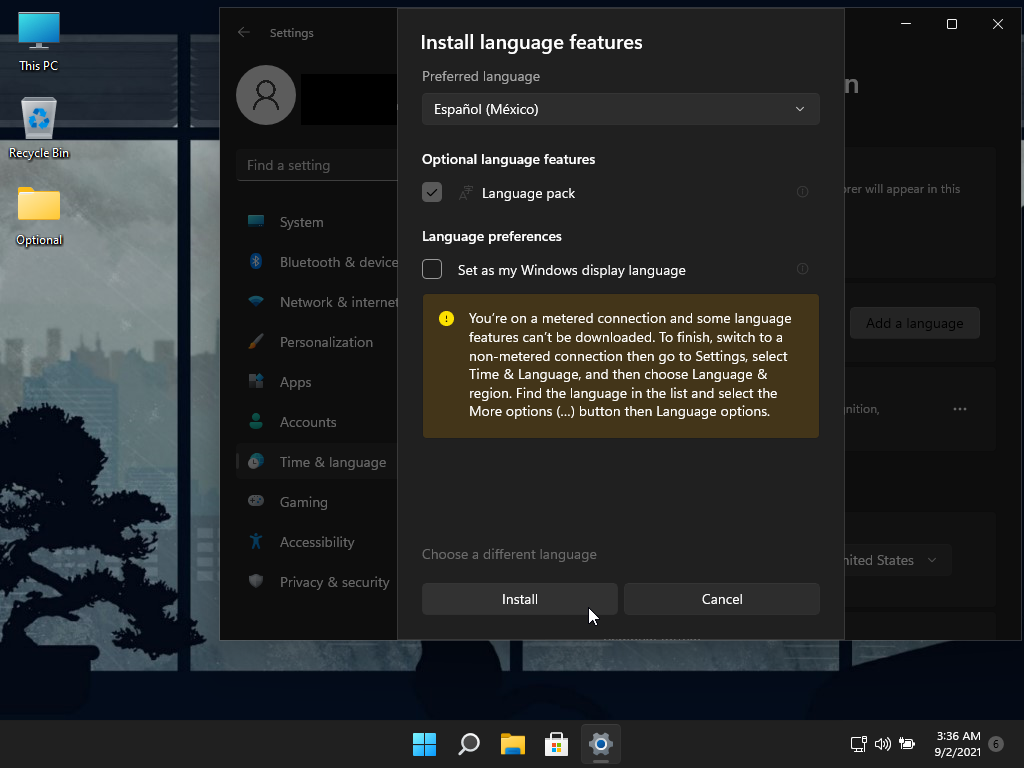
Step 4 (IMPORTANT)
After desired language pack(s) are installed, DO NOT set them as your Winodws Display language yet.
Reboot your PC first. After your PC has been rebooted, then you can proceed to change the Windows Display Language from English, to your desired language, followed by the Prompt to Sign out to apply language settings.
The Screen Shots below show I have 4 languages Installed. After following this tutorial, I was able to change languages, and restart my PC without any issues.
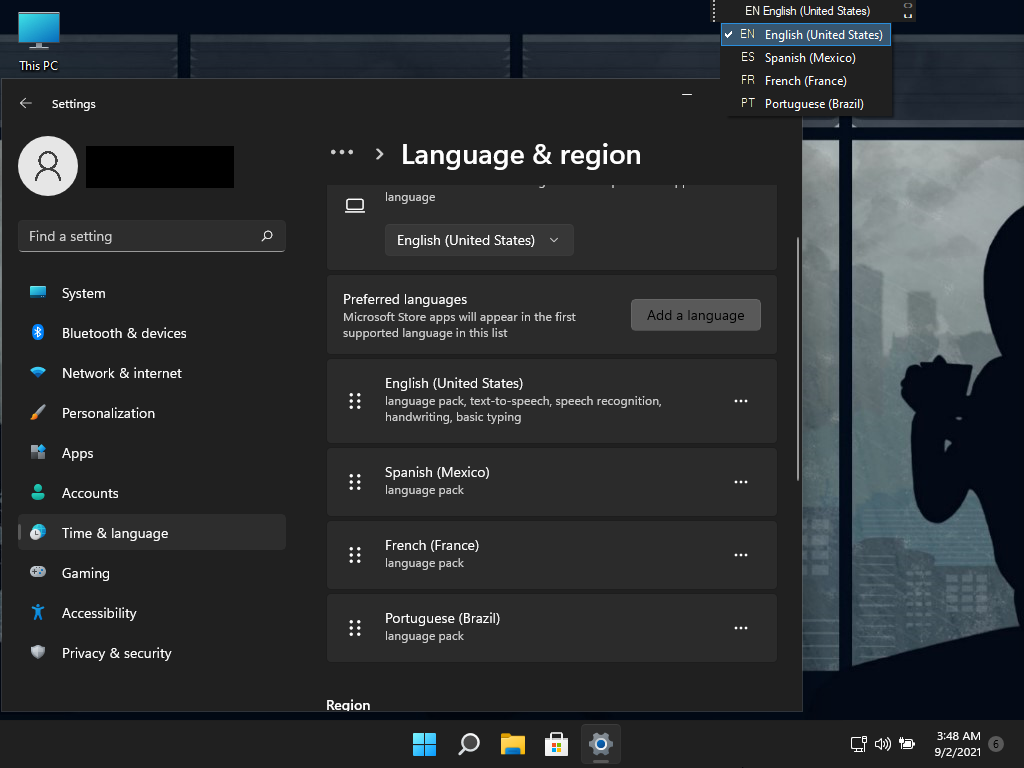
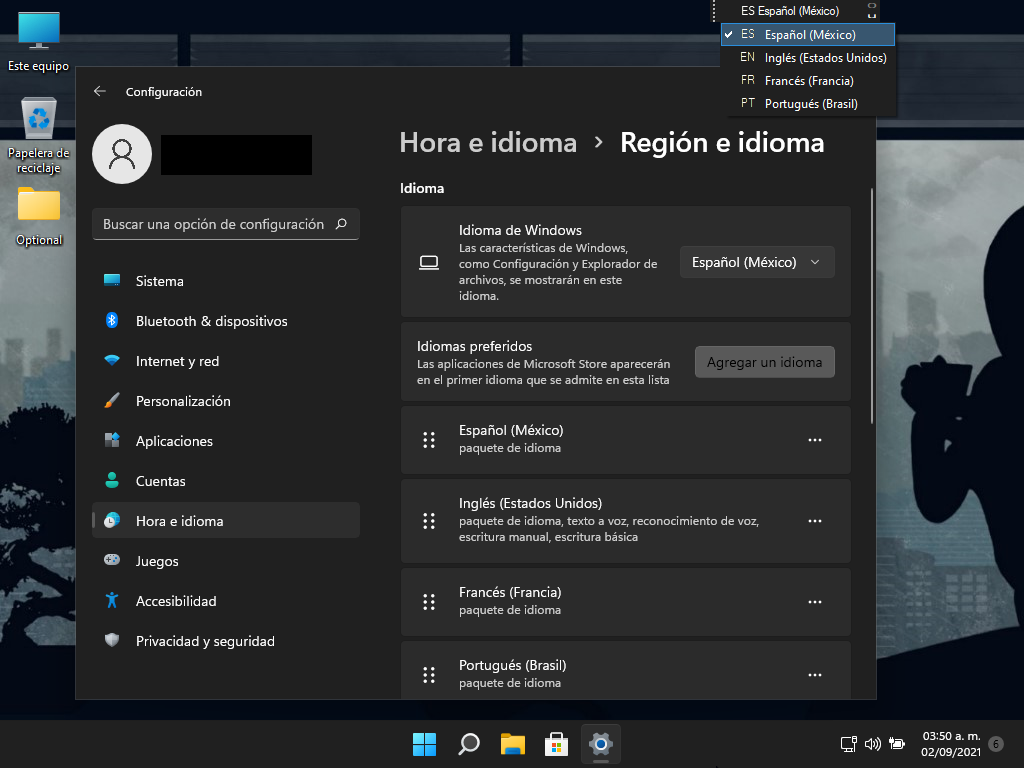
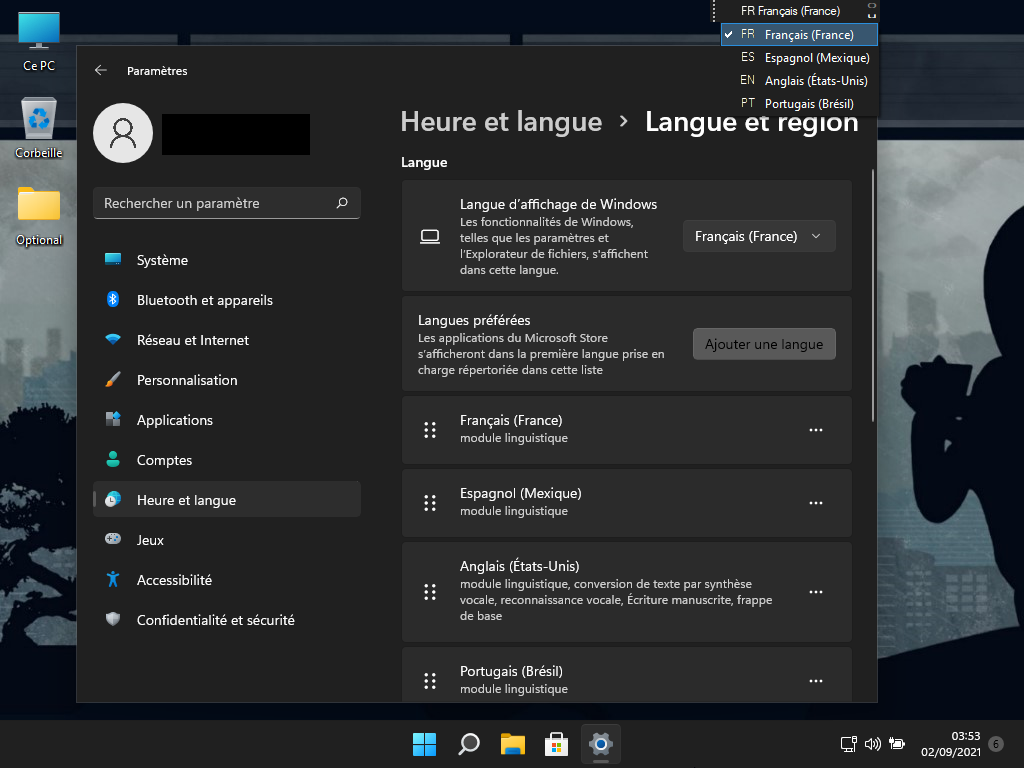
Now your PC will be able to safely shut down and restart without issues.
Spoiler: XBOX App Sign in Issues?
To sign into your XBOX account if the sign in button isn’t working in the App, follow these instructions please:
Go to: Settings – Accounts – Your Info – Account Settings – Sign in with a Microsoft Account Instead, then enter your account name and password, followed by Add PIN prompt, (PIN Window will appear in Background FYI) then load up XBOX app and your account will be signed in.
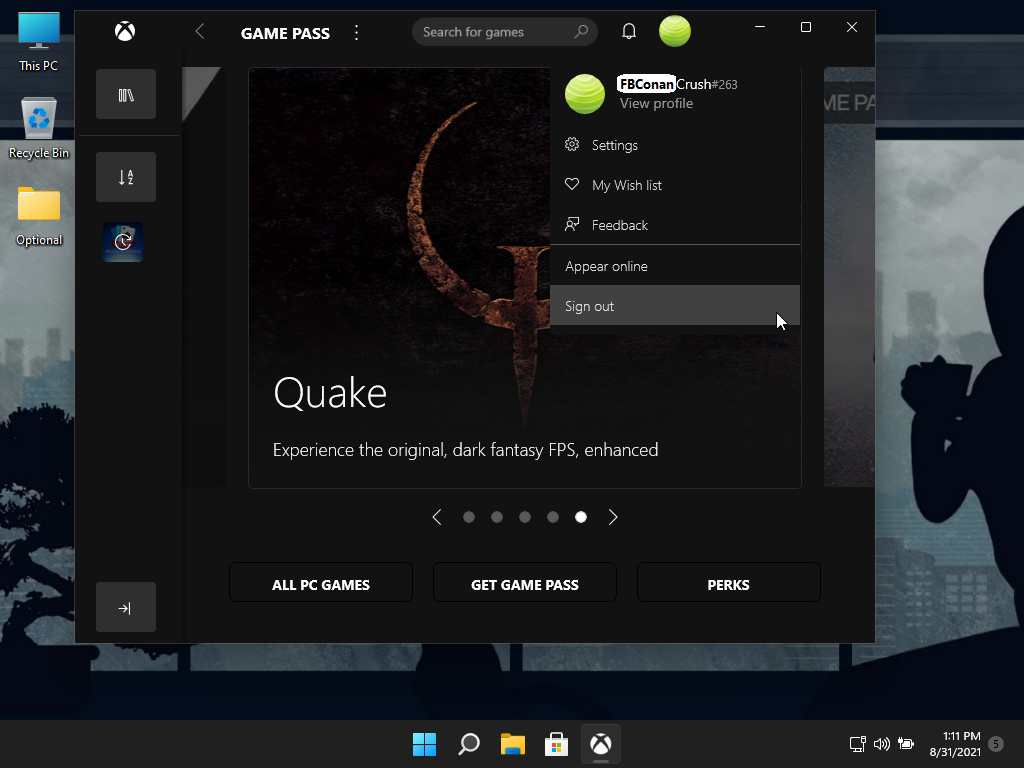
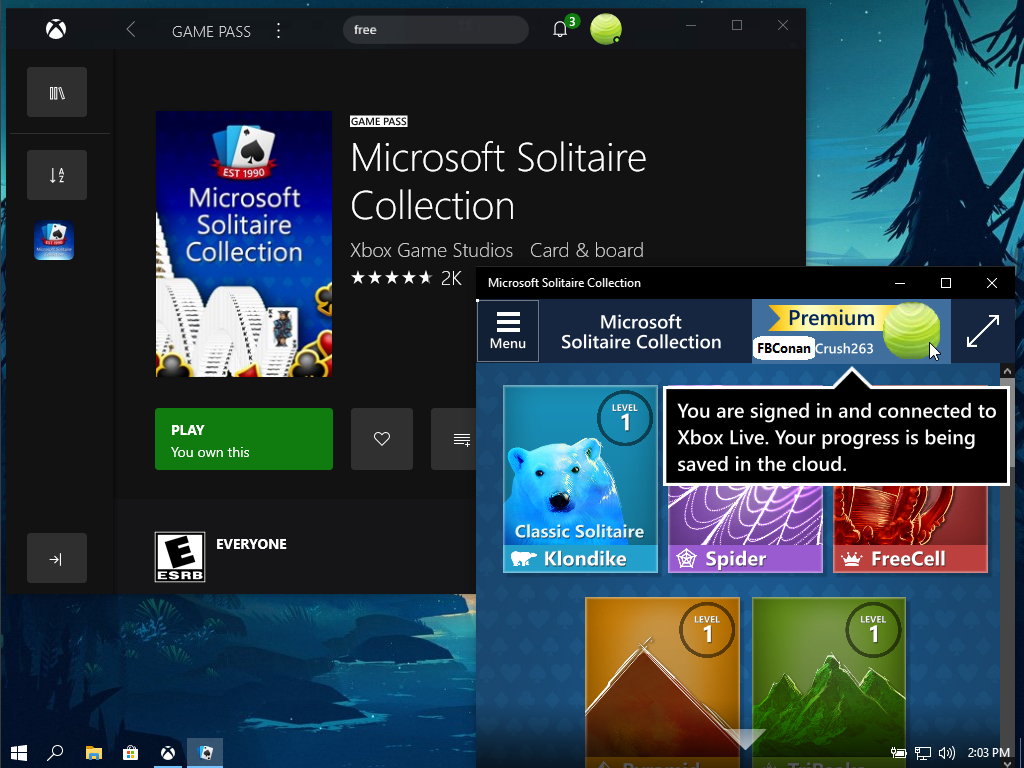
Screen Shots:
With StartAllBack Installed

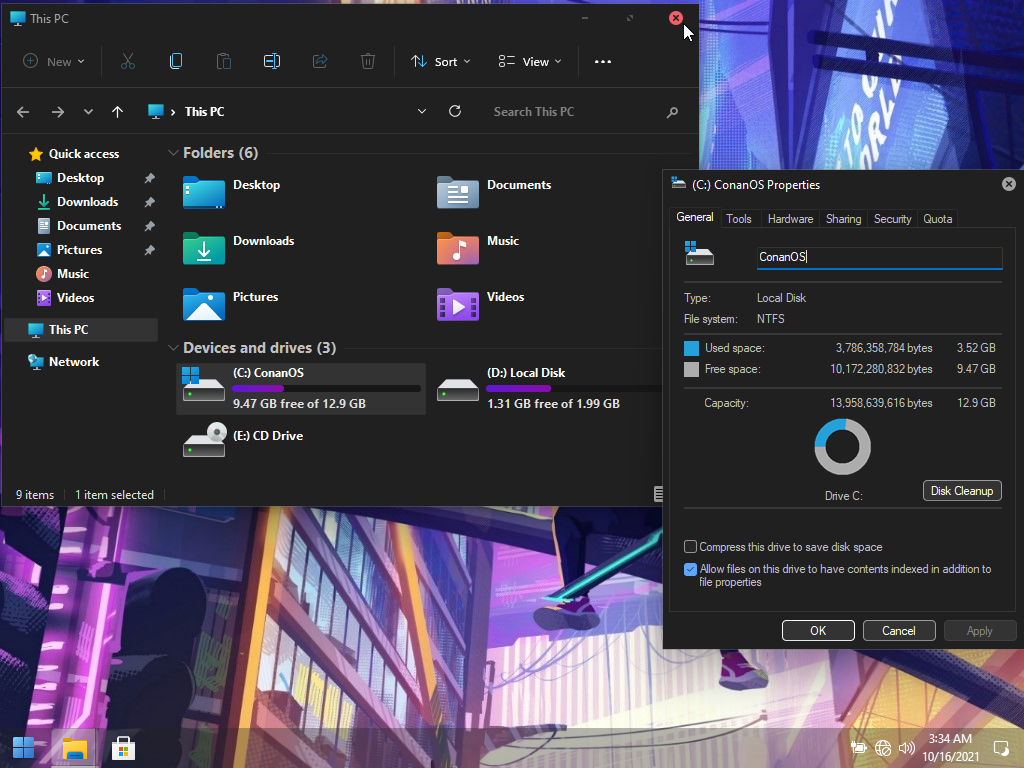
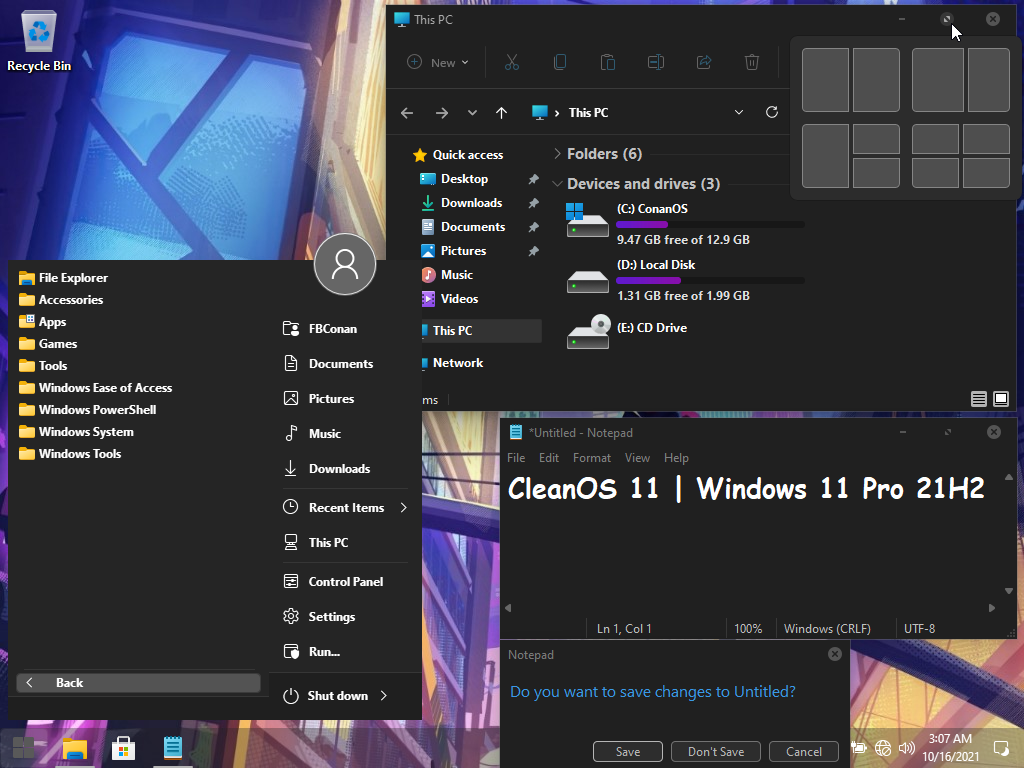
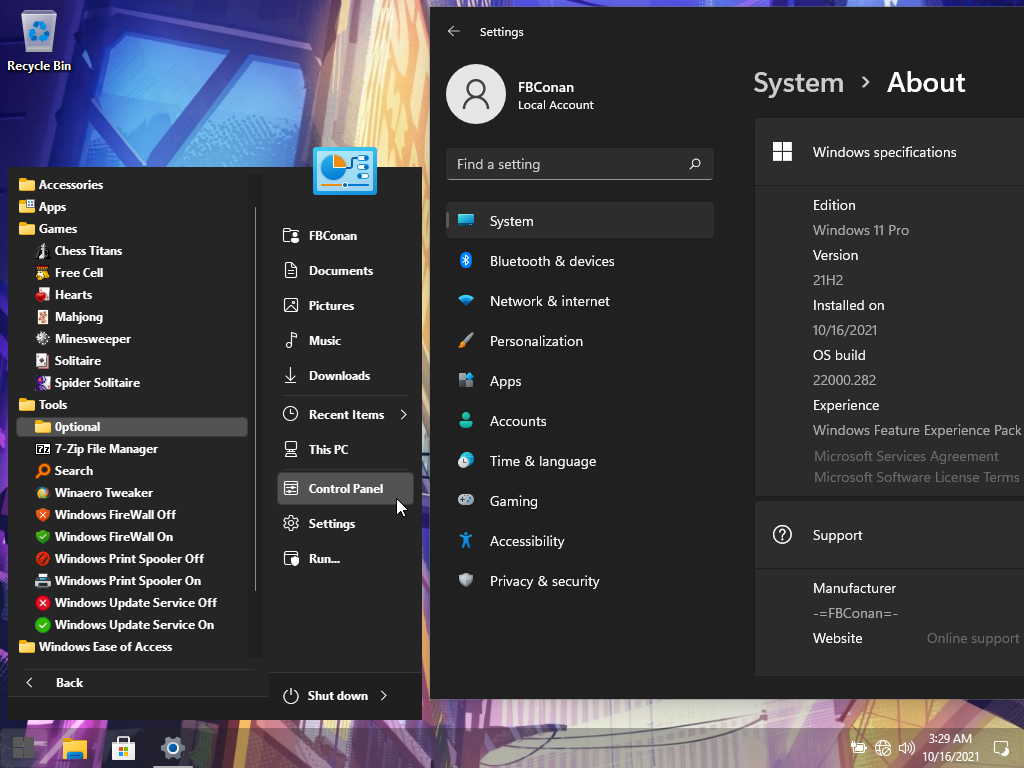
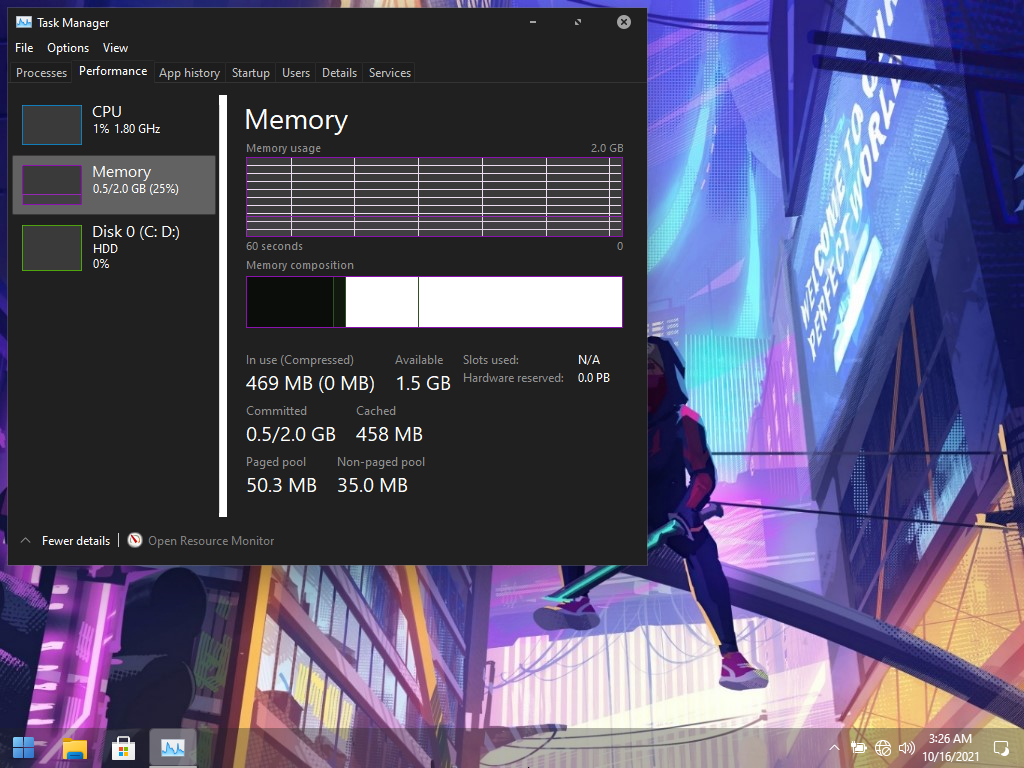
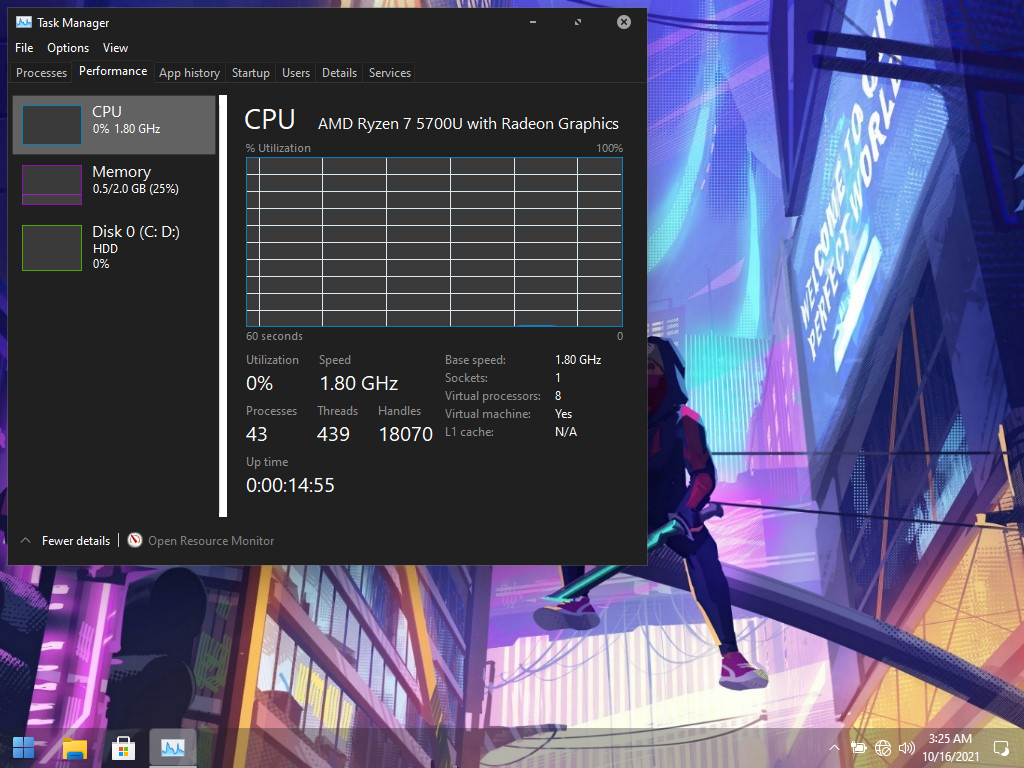
If you want the default ‘classic’ Windows 11 Start Menu, just uninstall StartAllBack
Or, alternatively, just disable StartAllBack for current user from it’s ‘Advanced’ Settings Tab.
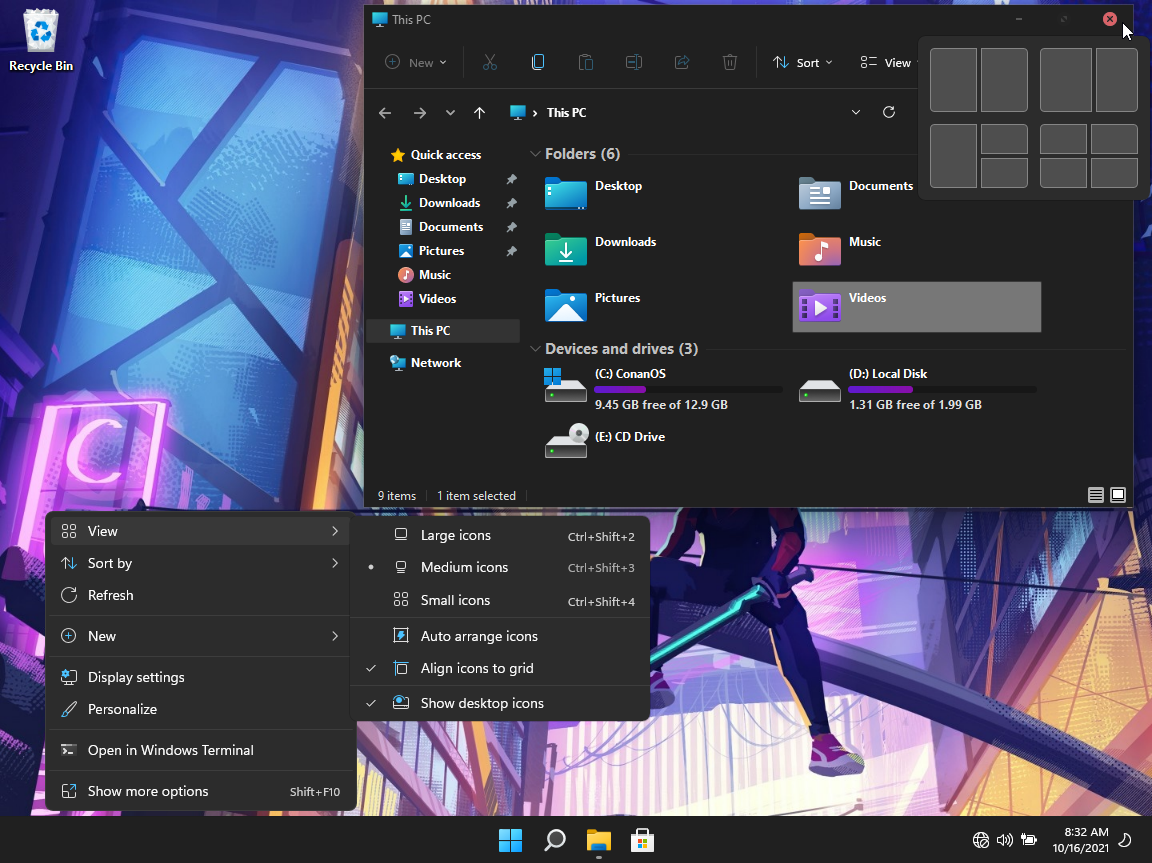
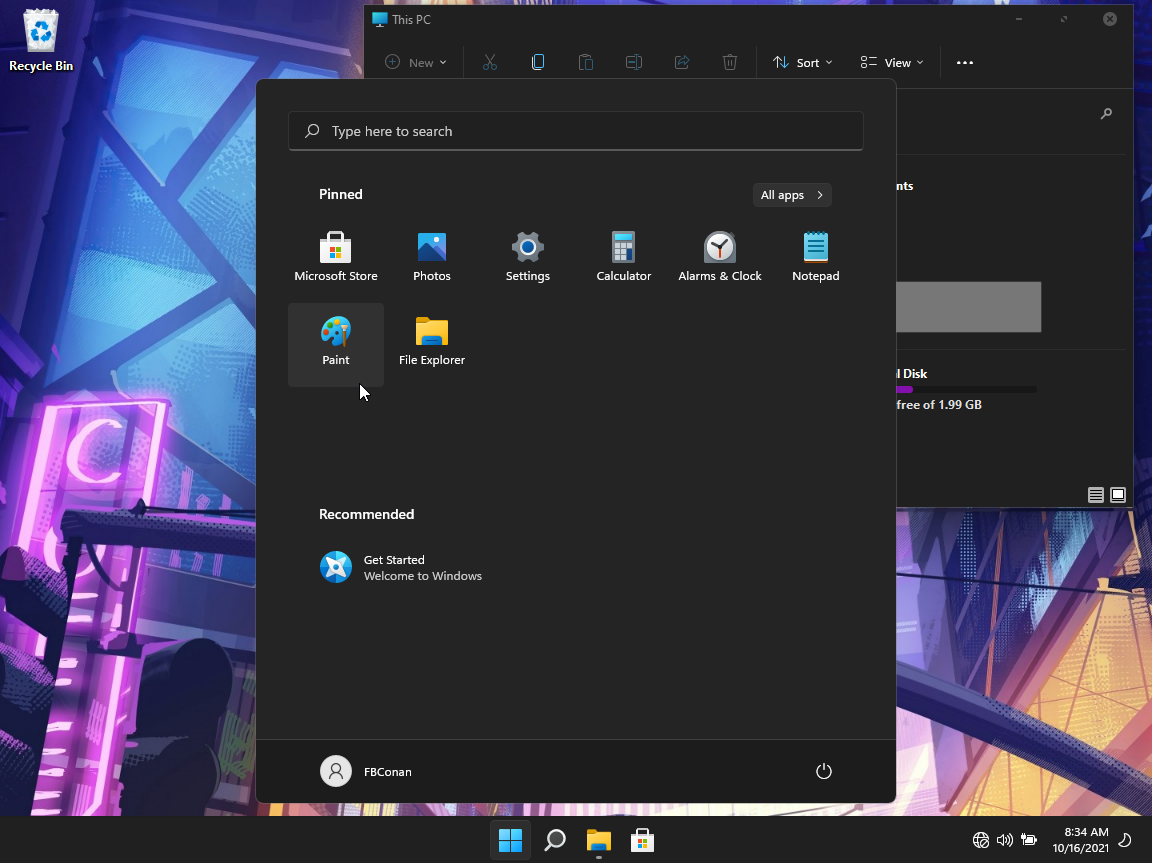
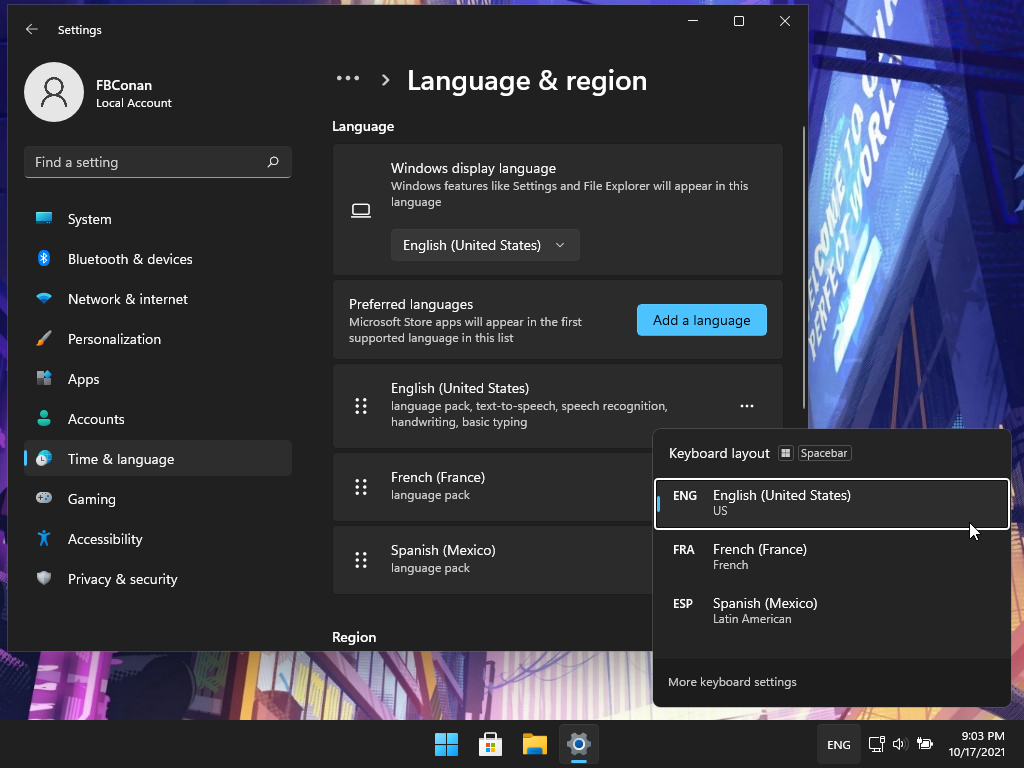
Or, Keep StartAllBack Installed, and center the icons like this, for resource savings, and a more user friendly desktop.
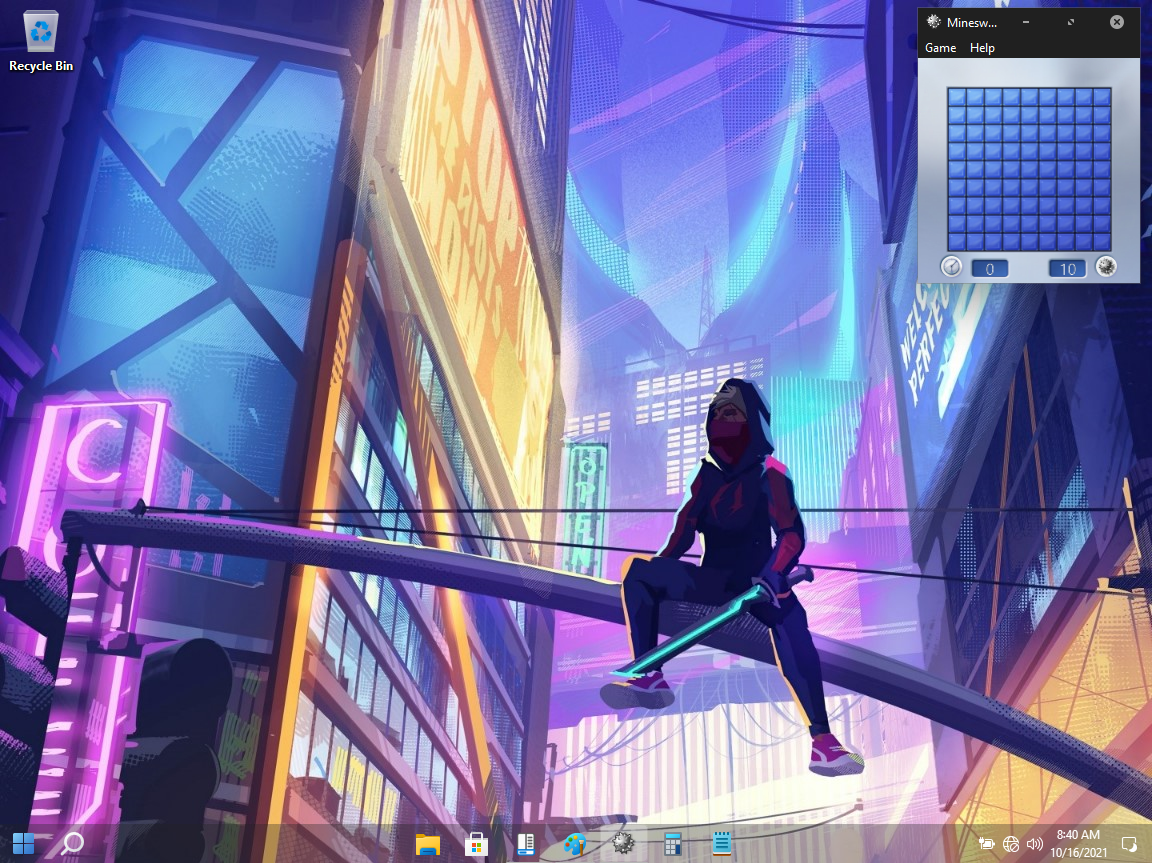
Microsoft has made many improvements in this particular build, including fixing an L3 caching issue on RYZEN cpu’s, memory leaks, and many other improvements.
Spoiler: Improvements in build 22000.282
I personally wouldn’t have used Windows 11 with the new default UI, Start Menu etc., but StartAllBack is a game changer for me. I Will definitely be using it now.
I Hope you guys enjoy the build, sincerely and warmly, @FBConan
IMPORTANT NOTE!
Fantastic News everyone! I Found a fix for left click flyouts not working on taskbar / action center (for Network, Battery, Volume)
Hit Windows Key + R, then type in the run box ‘services.msc’
Locate the ‘Connected Devices Platform Service’ and change they startup type from disabled to manual, or auto, and apply.
Then your taskbar will work properly again!
*You ALSO need to run my reg file ‘Action Center ENABLE.reg’ if you previously disabled the action center.
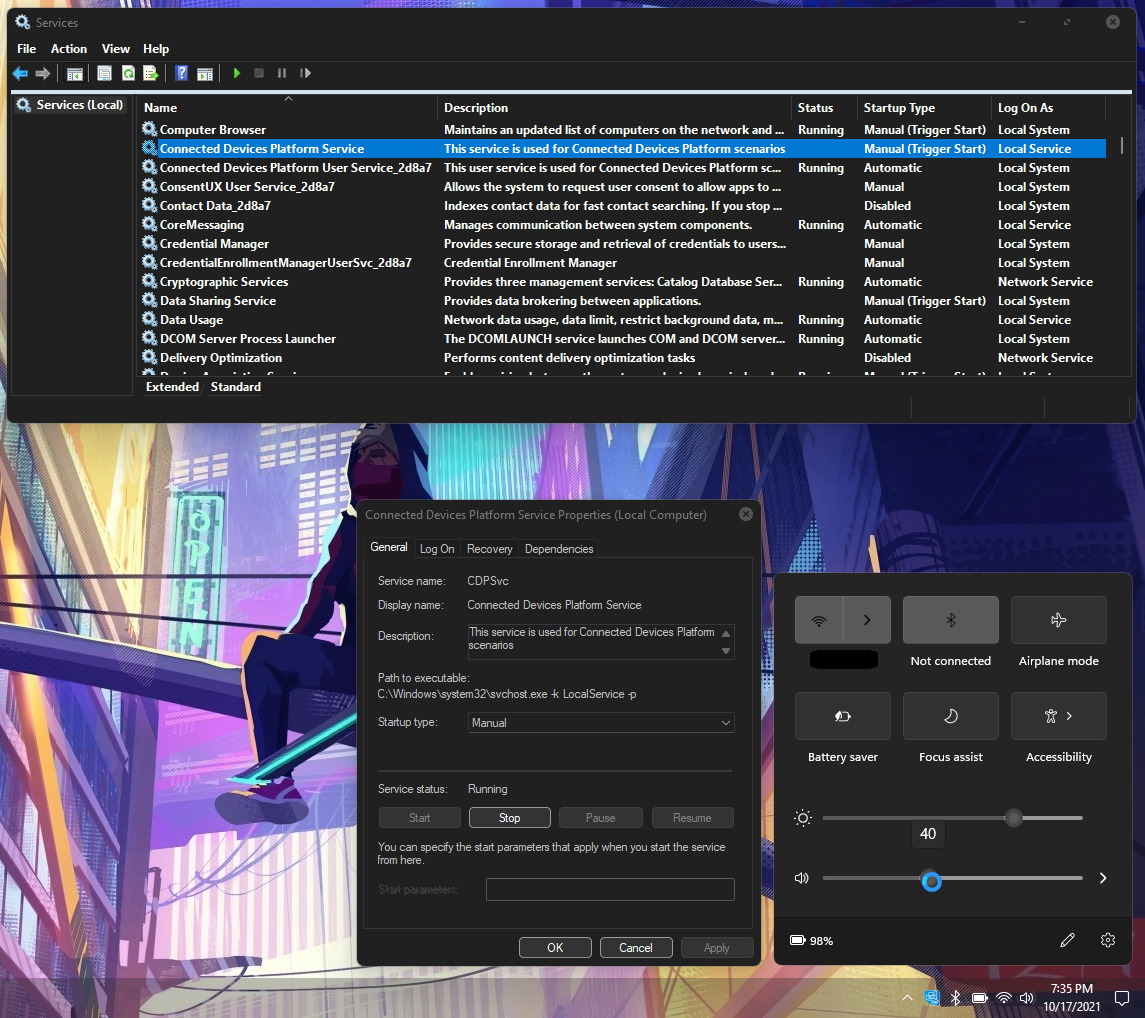



%20(x64)%20Multilingual%20Pre-Activated.jpg)


![Windows X-Lite Windows 11 Superlite ‘Atomic 11’ v2.1 [WSA Edition] by FBConan Windows X-Lite Windows 11 Superlite ‘Atomic 11’ v2.1 [WSA Edition] by FBConan](https://blogger.googleusercontent.com/img/b/R29vZ2xl/AVvXsEiGBEeSMsqw6weRX6TOuBAhhNkSMOpLvv-9zjspkwNDxA9luWQnc2udcq-Lb01C33s6gqSQuYxykplDCs-r1lkmzqLFTF9YFbCMID_uBgsHeHFQhNVLQRks9PDDROGNu7NNTtGSe6oKgRiu4uyYsvwHCXnyXKNVkQ8gnQe-PoeMRgdQCosxVRZltbTUtOU/w640-h516/Windows%20X-Lite%20Windows%2011%20Superlite%20%27Atomic%2011%27%20v2.1%20%5BWSA%20Edition%5D%20by%20FBConan.jpg)

%20Pre-activated.jpg)

%20%27ROG%20ULTIMATE%27%20Slim%20Jan2024%20Pre-Activated.jpg)

%20bY%20Phrankie.webp)
%20Special%20Preactivated.webp)
%20PreActivated.webp)